頁數 1 / 2
下一頁
搜尋 Chrome 結果:
<!DOCTYPE html>
<html lang="en">
<head>
<meta charset="UTF-8">
<meta name="viewport" content="width=device-width, initial-scale=1.0">
<title>BLE Printer Test</title>
<script src="https://cdn.jsdelivr.net/npm/iconv-lite-umd@0.6.10/lib/iconv-lite-umd.js"></script>
</head>
<body>
<h1>BLE Printer Test 123</h1>
<button id="printTestButton">Test Print</button>
<button id="printAgain">Print Again</button>
<pre id="log"></pre>
<script>
// Function to log messages on the page
function logMessage(message) {
const logElement = document.getElementById('log');
logElement.textContent += message + '\n';
}
var device;
var server;
var service;
var characteristic;
var name = 'T58_6752'; // 藍芽設備的名稱
var uuid = 0x1800; //service UUID (用 BLE Scanner 找到的)
var characteristicUuid = 0x2A00; // characteristic UUID (用 BLE Scanner 找到的)
// Function to connect to BLE printer and send test data
async function connectAndTestPrint() {
try {
logMessage("Requesting Bluetooth device...");
// Request the BLE device
device = await navigator.bluetooth.requestDevice({
//acceptAllDevices: true,
filters: [
{ name: name }
],
optionalServices: [uuid] // Replace with the correct service UUID
});
logMessage(`Device selected: ${device.name}`);
logMessage(`Device uuid: ${device.id}`);
await printAgain();
} catch (error) {
logMessage(`Error: ${error.message}`);
}
}
// 转码方法
function stringToGbk(str) {
const ranges = [
[0xA1, 0xA9, 0xA1, 0xFE],
[0xB0, 0xF7, 0xA1, 0xFE],
[0x81, 0xA0, 0x40, 0xFE],
[0xAA, 0xFE, 0x40, 0xA0],
[0xA8, 0xA9, 0x40, 0xA0],
[0xAA, 0xAF, 0xA1, 0xFE],
[0xF8, 0xFE, 0xA1, 0xFE],
[0xA1, 0xA7, 0x40, 0xA0],
]
const codes = new Uint16Array(23940)
let i = 0
for (const [b1Begin, b1End, b2Begin, b2End] of ranges) {
for (let b2 = b2Begin; b2 <= b2End; b2++) {
if (b2 !== 0x7F) {
for (let b1 = b1Begin; b1 <= b1End; b1++) {
codes[i++] = b2 << 8 | b1
}
}
}
}
const cstr = new TextDecoder('gbk').decode(codes)
// 编码表
const table = new Uint16Array(65536)
for (let i = 0; i < cstr.length; i++) {
table[cstr.charCodeAt(i)] = codes[i]
}
const buf = new Uint8Array(str.length * 2)
let n = 0
for (let i = 0; i < str.length; i++) {
const code = str.charCodeAt(i)
if (code < 0x80) {
buf[n++] = code
} else {
const gbk = table[code]
buf[n++] = gbk & 0xFF
buf[n++] = gbk >> 8
}
}
u8buf = buf.subarray(0, n)
// console.log(u8buf);
return u8buf
}
async function printAgain() {
// Connect to the GATT server
server = await device.gatt.connect();
logMessage("Connected to GATT server.");
// Get the printer service
service = await server.getPrimaryService(uuid); // Replace with your printer's service UUID
logMessage("Printer service retrieved.");
// Get the characteristic for writing data
characteristic = await service.getCharacteristic(characteristicUuid); // Replace with the correct characteristic UUID
logMessage("Printer characteristic retrieved.");
// Prepare test print data
const encoder = new TextEncoder();
const testData = encoder.encode("TEST PRINT: Hello from Web Bluetooth!\n");
const finalData = encoder.encode("--\n--\n \n \n");
const setFontSize = new Uint8Array([0x1D, 0x21, 0x11]); // GS ! n
const setFontSize2 = new Uint8Array([0x1D, 0x21, 0x22]); // GS ! n
const setFontSize3 = new Uint8Array([0x1D, 0x21, 0x33]); // GS ! n
// Write test data to the printer
logMessage("Sending test data to printer...");
await characteristic.writeValue(new Uint8Array([0x1D, 0x21, 0x00]));
await characteristic.writeValue(encoder.encode("1x1!\n"));
await characteristic.writeValue(setFontSize);
await characteristic.writeValue(encoder.encode("2x2!\n"));
await characteristic.writeValue(setFontSize2);
await characteristic.writeValue(encoder.encode("3x3!\n"));
await characteristic.writeValue(setFontSize3);
await characteristic.writeValue(encoder.encode("4x4!\n"));
const initPrinter = new Uint8Array([0x1B, 0x40]); // ESC @
await characteristic.writeValue(initPrinter);
// 3. 設置字符集為 GBK
const setGBK = new Uint8Array([0x1B, 0x74, 0x11]); // ESC t 0x11 (GBK)
await characteristic.writeValue(setGBK);
const text = "繁體中文測試\n \n";
const encodedText = stringToGbk(text);
await characteristic.writeValue(encodedText);
logMessage("Test data sent successfully!");
// QrCode 列印
const qrData = "https://example.com"; // Your QR code data
const qrDataLength = qrData.length + 3;
const pL = qrDataLength & 0xFF; // Low byte
const pH = (qrDataLength >> 8) & 0xFF; // High byte
const commands = [
0x1B, 0x40, // Initialize printer
0x1D, 0x28, 0x6B, pL, pH, 0x31, 0x50, 0x30, ...new TextEncoder().encode(qrData), // Store data
0x1D, 0x28, 0x6B, 0x03, 0x00, 0x31, 0x51, 0x30 // Print QR code
];
const buffer = new Uint8Array(commands);
await characteristic.writeValue(buffer);
logMessage("QrCode sent successfully!");
await characteristic.writeValue(finalData);
logMessage("finalData sent successfully!");
// Disconnect the GATT server
server.disconnect();
logMessage("Disconnected from printer.");
}
// Bind the function to the button
document.getElementById('printTestButton').addEventListener('click', connectAndTestPrint);
document.getElementById('printAgain').addEventListener('click', printAgain);
</script>
</body>
</html>
Bike, 2025/1/2 下午 02:20:15
試了這兩個 Sample:
https://learn.microsoft.com/en-us/training/modules/store-local-data/4-exercise-store-data-locally-with-sqlite
和
https://blazorhelpwebsite.com/ViewBlogPost/61
結果專案在 Windows 環境下都可以正常執行,但切換到 Android Emulator 就無法存檔。
在查了很多資料後,發現需要裝額外的 Package,需安裝的 Package 如下:
其它的發現為:
1. 雙點專案,就可以開啟 csproj 檔案。下方的 ItemGroup 就是已安裝的 package
2. 可以把 chrome 連接到 Android Emulator 的方法,在網址列輸入以下指令:
chrome://inspect/#devices
https://learn.microsoft.com/en-us/training/modules/store-local-data/4-exercise-store-data-locally-with-sqlite
和
https://blazorhelpwebsite.com/ViewBlogPost/61
結果專案在 Windows 環境下都可以正常執行,但切換到 Android Emulator 就無法存檔。
在查了很多資料後,發現需要裝額外的 Package,需安裝的 Package 如下:
<ItemGroup>
<PackageReference Include="sqlite-net-pcl" Version="1.8.116" />
<PackageReference Include="SQLiteNetExtensions.Async" Version="2.1.0" />
<PackageReference Include="SQLitePCLRaw.bundle_green" Version="2.1.4" />
<PackageReference Include="SQLitePCLRaw.core" Version="2.1.4" />
<PackageReference Include="SQLitePCLRaw.lib.e_sqlite3" Version="2.1.4" />
<PackageReference Include="SQLitePCLRaw.provider.dynamic_cdecl" Version="2.1.4" />
<PackageReference Include="System.Data.DataSetExtensions" Version="4.5.0" />
</ItemGroup>
其它的發現為:
1. 雙點專案,就可以開啟 csproj 檔案。下方的 ItemGroup 就是已安裝的 package
2. 可以把 chrome 連接到 Android Emulator 的方法,在網址列輸入以下指令:
chrome://inspect/#devices
Bike, 2023/2/12 下午 05:09:11
問題:
在開出新分頁後,無法讀取 sessionStorage 的資料
可能原因:
Chrome 某個版本,Stop cloning sessionStorage for windows opened with noopener
a标签_blank默认 rel="noopener" ,所以a标签需要加入rel=“opener” 而才能像window.open("同源页面")这种方式新开的页面会复制之前的sessionStorage
解決方法:
開新分頁前,加入 rel=“opener”參數即可。
例:
參考:
面试官:你确定多窗口之间sessionStorage不能共享状态吗???
在開出新分頁後,無法讀取 sessionStorage 的資料
可能原因:
Chrome 某個版本,Stop cloning sessionStorage for windows opened with noopener
a标签_blank默认 rel="noopener" ,所以a标签需要加入rel=“opener” 而才能像window.open("同源页面")这种方式新开的页面会复制之前的sessionStorage
解決方法:
開新分頁前,加入 rel=“opener”參數即可。
例:
<a href="http://..." target="_blank" rel="opener">Link</a>
$(".hlkPrint").click(function () {
$("form").setPostDataToStorage();
$("form").attr("rel", "opener");
$("form").attr("target", "_blank");
$("form").attr("action", "xxxxx.aspx");
$("form").submit();
}); 參考:
面试官:你确定多窗口之间sessionStorage不能共享状态吗???
Reiko, 2022/12/1 下午 05:57:23
這裡是我測試 Gmail API 和 Google API 憑証的一些記錄。
如果你的目的是要使用 Gmail Api 取代舊的 Gmail SMTP 來發送通知信,建議你先跳到最下方看一下結論。
如果你是想要看一下 Gmail API 和 Google API 憑証的使用方法,可以看一下這篇文章。
1. 在 google cloud platform 建立新的專案.
https://console.cloud.google.com/



啟用 Gmail API








因為我們要透過 OAuth 取得使用者授權,所以要設定使用 OAuth 的同意畫面。

指定授權的範圍


因為剛建立的專案,不會被公開,所以要指定測試使用者

如果要給任意使用者,必需經過發布的流程,但準備工作有點麻煩,所以這次就不發布了。

建立 OAuth 2.0 用戶端 ID 憑証

這裡除了名稱外,還有一個設定重導 Uri 的項目。現在不填寫,但稍後要回來補這個資料。


下載 json 之後,命名為 client_secret.json 保留後續使用。
再來就要建立專案了. 用 VS2022 建立一個新專案




記錄網址, 本測試專案是 https://localhost:44340/ ,請依實際網址為準。

回到 OAuth 2.0 用戶端 ID 的設定頁. 在已授權的重新導向 URI 中填入 https://localhost:44340/Home/AuthReturn (填入的網址依實際專案的狀況,可能會有變化)


在 VS2022 中,使用 Nuget 安裝套件: (有漏的再麻煩和我說)
Google.Apis.Gmail.v1
Google.Apis.Auth
MimeKit (發送 gmail 時使用)
建立認証用的網址:
建立一個 Action, 用來取得認証用的網址:
執行結果:

用 chrome 開啟產生的網址:

選取任一帳號,如果出現以下錯誤,請回到 "OAuth 同意畫面" 去新增測試使用者


因為應用程式尚未發布,所以會看到警告,勇敢的繼續下去

這裡會要求授權使用你的名義發送信件。(這是在程式中取得授權的項目 Scopes 中所指定的)

再繼續之後,會被重導至我們在 redirectUri 指定的網址。因為我們尚未完成,所以會看到錯誤,順便也可以看一下,會帶回哪一些參數。有 state, code, scope,共三個。

順便看一下,google 的套件會在 Credentials 的目錄下幫使用者建立一個目錄,在完成驗証前,會先放一個 System.String-oauth_XXX 的檔案,裡面的值和回傳的 state 是一樣的,這個應該是用來驗証回傳資料的。

接下來我們要新增 Action "AuthReturn" 如下:
再跑一次上面的流程,最後回到 AuthReturn

在 D:\project\GmailTest\Data\Secrets\Credentials\ABC 裡面會產生一個檔案: 這個就是我們的 token 了。

看一下裡面的內容, 有 access_token, refresh_token, scope 等等, 用途應該很好猜了.. 不知道各項目的目途也沒有關係。只要有這個 token 就可以了。

refresh_token 的效期請參考以下文件:
https://developers.google.com/identity/protocols/oauth2 。也可以參考下圖, 若是要用 gmail api 來發送通知信(例如連絡我們),紅色的地方是比較令人困擾的,例如 6 個月以上,沒有人留言,原來留下的 refresh_token 就失效了。使用者必需重新建立一個 refresh_token 。

最後來使用 gmail api 發送通知信, 直接看程式碼如下: 在這個過程中遇到最大的問題除了憑証問題之外,另一個問題是編碼。直到最後找到可以用 MimeKit 把 System.Net.Mail.MailMessage 編碼成 Gmail API 的格式才解決。程式碼如下:
收到的信件:

結論:
使用 Gmail API 最大的原因是要增加安全性,和舊的 smtp 不同的地方是,使用 gmail api 之後,客戶不需要提供 gmail 的帳號和密碼就可以讓系統使用 gmail 發送信件,不過由於 refresh_token 的效期問題,可能會造成無法發送通知信而沒有任何人發現的情況,整個實用性會變的很低。
另一個還沒有測試的部份是應用程的啟用。這個審核不知道會不很麻煩,不過可以而知的時,整個流程會花更多的時間。
取代的做法: 可能要改用 Amazon 的 SES 來寄信,而且為了避免每個小網站都要跑 SES 的建立流程,準備來寫一個 API 給各網站使用,可以發送簡單的通知信。
以上的程式碼可以在這裡下載: https://github.com/bikehsu/GmailTest
如果你的目的是要使用 Gmail Api 取代舊的 Gmail SMTP 來發送通知信,建議你先跳到最下方看一下結論。
如果你是想要看一下 Gmail API 和 Google API 憑証的使用方法,可以看一下這篇文章。
1. 在 google cloud platform 建立新的專案.
https://console.cloud.google.com/



啟用 Gmail API








因為我們要透過 OAuth 取得使用者授權,所以要設定使用 OAuth 的同意畫面。

指定授權的範圍


因為剛建立的專案,不會被公開,所以要指定測試使用者

如果要給任意使用者,必需經過發布的流程,但準備工作有點麻煩,所以這次就不發布了。

建立 OAuth 2.0 用戶端 ID 憑証

這裡除了名稱外,還有一個設定重導 Uri 的項目。現在不填寫,但稍後要回來補這個資料。


下載 json 之後,命名為 client_secret.json 保留後續使用。
再來就要建立專案了. 用 VS2022 建立一個新專案




記錄網址, 本測試專案是 https://localhost:44340/ ,請依實際網址為準。

回到 OAuth 2.0 用戶端 ID 的設定頁. 在已授權的重新導向 URI 中填入 https://localhost:44340/Home/AuthReturn (填入的網址依實際專案的狀況,可能會有變化)


在 VS2022 中,使用 Nuget 安裝套件: (有漏的再麻煩和我說)
Google.Apis.Gmail.v1
Google.Apis.Auth
MimeKit (發送 gmail 時使用)
建立認証用的網址:
建立一個 Action, 用來取得認証用的網址:
/// <summary>
/// 取得授權的項目
/// </summary>
static string[] Scopes = { GmailService.Scope.GmailSend };
// 和登入 google 的帳號無關
// 任意值,若未來有使用者認証,可使用使用者編號或登入帳號。
string Username = "ABC";
/// <summary>
/// 存放 client_secret 和 credential 的地方
/// </summary>
string SecretPath = @"D:\project\GmailTest\Data\Secrets";
/// <summary>
/// 認証完成後回傳的網址, 必需和 OAuth 2.0 Client Id 中填寫的 "已授權的重新導向 URI" 相同。
/// </summary>
string RedirectUri = $"https://localhost:44340/Home/AuthReturn";
/// <summary>
/// 取得認証用的網址
/// </summary>
/// <returns></returns>
public async Task<string> GetAuthUrl()
{
using (var stream = new FileStream(Path.Combine(SecretPath, "client_secret.json"), FileMode.Open, FileAccess.Read))
{
FileDataStore dataStore = null;
var credentialRoot = Path.Combine(SecretPath, "Credentials");
if (!Directory.Exists(credentialRoot))
{
Directory.CreateDirectory(credentialRoot);
}
//存放 credential 的地方,每個 username 會建立一個目錄。
string filePath = Path.Combine(credentialRoot, Username);
dataStore = new FileDataStore(filePath);
IAuthorizationCodeFlow flow = new GoogleAuthorizationCodeFlow(new GoogleAuthorizationCodeFlow.Initializer
{
ClientSecrets = GoogleClientSecrets.Load(stream).Secrets,
Scopes = Scopes,
DataStore = dataStore
});
var authResult = await new AuthorizationCodeWebApp(flow, RedirectUri, Username)
.AuthorizeAsync(Username, CancellationToken.None);
return authResult.RedirectUri;
}
}
執行結果:

用 chrome 開啟產生的網址:

選取任一帳號,如果出現以下錯誤,請回到 "OAuth 同意畫面" 去新增測試使用者


因為應用程式尚未發布,所以會看到警告,勇敢的繼續下去

這裡會要求授權使用你的名義發送信件。(這是在程式中取得授權的項目 Scopes 中所指定的)

再繼續之後,會被重導至我們在 redirectUri 指定的網址。因為我們尚未完成,所以會看到錯誤,順便也可以看一下,會帶回哪一些參數。有 state, code, scope,共三個。

順便看一下,google 的套件會在 Credentials 的目錄下幫使用者建立一個目錄,在完成驗証前,會先放一個 System.String-oauth_XXX 的檔案,裡面的值和回傳的 state 是一樣的,這個應該是用來驗証回傳資料的。

接下來我們要新增 Action "AuthReturn" 如下:
public async Task<string> AuthReturn(AuthorizationCodeResponseUrl authorizationCode)
{
string[] scopes = new[] { GmailService.Scope.GmailSend };
using (var stream = new FileStream(Path.Combine(SecretPath, "client_secret.json"), FileMode.Open, FileAccess.Read))
{
//確認 credential 的目錄已建立.
var credentialRoot = Path.Combine(SecretPath, "Credentials");
if (!Directory.Exists(credentialRoot))
{
Directory.CreateDirectory(credentialRoot);
}
//暫存憑証用目錄
string tempPath = Path.Combine(credentialRoot, authorizationCode.State);
IAuthorizationCodeFlow flow = new GoogleAuthorizationCodeFlow(
new GoogleAuthorizationCodeFlow.Initializer
{
ClientSecrets = GoogleClientSecrets.Load(stream).Secrets,
Scopes = scopes,
DataStore = new FileDataStore(tempPath)
});
//這個動作應該是要把 code 換成 token
await flow.ExchangeCodeForTokenAsync(Username, authorizationCode.Code, RedirectUri, CancellationToken.None).ConfigureAwait(false);
if (!string.IsNullOrWhiteSpace(authorizationCode.State))
{
string newPath = Path.Combine(credentialRoot, Username);
if (tempPath.ToLower() != newPath.ToLower())
{
if (Directory.Exists(newPath))
Directory.Delete(newPath, true);
Directory.Move(tempPath, newPath);
}
}
return "OK";
}
}
再跑一次上面的流程,最後回到 AuthReturn

在 D:\project\GmailTest\Data\Secrets\Credentials\ABC 裡面會產生一個檔案: 這個就是我們的 token 了。

看一下裡面的內容, 有 access_token, refresh_token, scope 等等, 用途應該很好猜了.. 不知道各項目的目途也沒有關係。只要有這個 token 就可以了。

refresh_token 的效期請參考以下文件:
https://developers.google.com/identity/protocols/oauth2 。也可以參考下圖, 若是要用 gmail api 來發送通知信(例如連絡我們),紅色的地方是比較令人困擾的,例如 6 個月以上,沒有人留言,原來留下的 refresh_token 就失效了。使用者必需重新建立一個 refresh_token 。

最後來使用 gmail api 發送通知信, 直接看程式碼如下: 在這個過程中遇到最大的問題除了憑証問題之外,另一個問題是編碼。直到最後找到可以用 MimeKit 把 System.Net.Mail.MailMessage 編碼成 Gmail API 的格式才解決。程式碼如下:
public async Task<bool> SendTestMail()
{
var service = await GetGmailService();
GmailMessage message = new GmailMessage();
message.Subject = "標題";
message.Body = $"<h1>內容</h1>";
message.FromAddress = "bikehsu@gmail.com";
message.IsHtml = true;
message.ToRecipients = "bikehsu@gmail.com";
message.Attachments = new List<Attachment>();
string filePath = @"C:\Users\bike\Pictures\Vegetable_pumpkin.jpg"; //要附加的檔案
Attachment attachment1 = new Attachment(filePath);
message.Attachments.Add(attachment1);
SendEmail(message, service);
Console.WriteLine("OK");
return true;
}
async Task<GmailService> GetGmailService()
{
UserCredential credential = null;
var credentialRoot = Path.Combine(SecretPath, "Credentials");
if (!Directory.Exists(credentialRoot))
{
Directory.CreateDirectory(credentialRoot);
}
string filePath = Path.Combine(credentialRoot, Username);
using (var stream = new FileStream(Path.Combine(SecretPath, "client_secret.json"), FileMode.Open, FileAccess.Read))
{
credential = await GoogleWebAuthorizationBroker.AuthorizeAsync(
GoogleClientSecrets.Load(stream).Secrets,
Scopes,
Username,
CancellationToken.None,
new FileDataStore(filePath));
}
var service = new GmailService(new BaseClientService.Initializer()
{
HttpClientInitializer = credential,
ApplicationName = "Send Mail",
});
return service;
}
public class GmailMessage
{
public string FromAddress { get; set; }
public string ToRecipients { get; set; }
public string Subject { get; set; }
public string Body { get; set; }
public bool IsHtml { get; set; }
public List<System.Net.Mail.Attachment> Attachments { get; set; }
}
public static void SendEmail(GmailMessage email, GmailService service)
{
var mailMessage = new System.Net.Mail.MailMessage();
mailMessage.From = new System.Net.Mail.MailAddress(email.FromAddress);
mailMessage.To.Add(email.ToRecipients);
mailMessage.ReplyToList.Add(email.FromAddress);
mailMessage.Subject = email.Subject;
mailMessage.Body = email.Body;
mailMessage.IsBodyHtml = email.IsHtml;
if (email.Attachments != null)
{
foreach (System.Net.Mail.Attachment attachment in email.Attachments)
{
mailMessage.Attachments.Add(attachment);
}
}
var mimeMessage = MimeKit.MimeMessage.CreateFromMailMessage(mailMessage);
var gmailMessage = new Google.Apis.Gmail.v1.Data.Message
{
Raw = Encode(mimeMessage)
};
Google.Apis.Gmail.v1.UsersResource.MessagesResource.SendRequest request = service.Users.Messages.Send(gmailMessage, "me");
request.Execute();
}
public static string Encode(MimeMessage mimeMessage)
{
using (MemoryStream ms = new MemoryStream())
{
mimeMessage.WriteTo(ms);
return Convert.ToBase64String(ms.GetBuffer())
.TrimEnd('=')
.Replace('+', '-')
.Replace('/', '_');
}
}
收到的信件:

結論:
使用 Gmail API 最大的原因是要增加安全性,和舊的 smtp 不同的地方是,使用 gmail api 之後,客戶不需要提供 gmail 的帳號和密碼就可以讓系統使用 gmail 發送信件,不過由於 refresh_token 的效期問題,可能會造成無法發送通知信而沒有任何人發現的情況,整個實用性會變的很低。
另一個還沒有測試的部份是應用程的啟用。這個審核不知道會不很麻煩,不過可以而知的時,整個流程會花更多的時間。
取代的做法: 可能要改用 Amazon 的 SES 來寄信,而且為了避免每個小網站都要跑 SES 的建立流程,準備來寫一個 API 給各網站使用,可以發送簡單的通知信。
以上的程式碼可以在這裡下載: https://github.com/bikehsu/GmailTest
Bike, 2022/4/10 下午 09:31:15
Browser:
safari in iphone
chrome in iphone
chrome in android
in Line (APP)
in FB (APP)
HTML:
form target="_blank"
window.open
link target="_blank"
Trigger:
onclick in tag
.click with jquery
submit button
safari in iphone
chrome in iphone
chrome in android
in Line (APP)
in FB (APP)
HTML:
form target="_blank"
window.open
link target="_blank"
Trigger:
onclick in tag
.click with jquery
submit button
Bike, 2022/2/11 上午 09:13:12
以下的程式碼, 直接 alert(this.errorMessages); 會造成 chrome 卡住..
使用 setTimeout 延後 alert 可以解決這個問題. 但必需延後足夠的時間. 已知 200 ms 依然會卡住.
使用 setTimeout 延後 alert 可以解決這個問題. 但必需延後足夠的時間. 已知 200 ms 依然會卡住.
errorMessages: "",
failProcess: function (ret) {
console.log("failProcess start: " + new Date().getSeconds() + "." + new Date().getMilliseconds());
var json = ret.responseJSON;
if (json && json.invalidatedPayloads) {
var errors = json.invalidatedPayloads.filter(function F(x) {
return x.messages.length > 0
});
console.log("bdfore add class: " + new Date().getSeconds() + "." + new Date().getMilliseconds());
errors.map(function (x) {
return $("[name='" + x.name + "']").addClass("error");
});
console.log("after add class: " + new Date().getSeconds() + "." + new Date().getMilliseconds());
errorMessages = errors.map(function (x) {
return x.messages.join('\r\n');
}).join('\r\n');
console.log("afger build errorMessages: " + new Date().getSeconds() + "." + new Date().getMilliseconds());
console.log(errorMessages);
//alert(this.errorMessages);
window.setTimeout(api.alertError, 500);
console.log("after alert: " + new Date().getSeconds() + "." + new Date().getMilliseconds());
}
console.log("failProcess end: " + new Date().getSeconds() + "." + new Date().getMilliseconds());
},
Bike, 2021/9/29 下午 08:45:07
用 Chrome 下載網頁時, JS 檔的副檔名會被加上 ".下載", 要移除很多檔案的副檔名時, 可以用以下的 Batch
@echo off
for /R "C:\Path\HTML_files" %%f in (*.下載) do (
ren "%%f" "%%~nf"
)
pause
@echo off
for /R "C:\Path\HTML_files" %%f in (*.下載) do (
ren "%%f" "%%~nf"
)
pause
Bike, 2016/12/19 下午 12:52:56
對於網頁加速的問題,已經被廣泛的討論了
主要在於減少 request 數以及減低網路傳輸的時間
也因此發展出一些技巧或技術,例如 css sprite, 資料gzip 等
瀏覽器也把連線數限制從2條變成6條,以加快網頁顯示的速度
然而若要網頁能有本質上的提升,則是該把 HTTP 這個老通訊協定升級了
(目前是HTTP/1.1, 1999年)
由Google Chrome推廣的 SPDY 標準,已經改良並訂為 HTTP/2 的標準 (2015年初定案)
他的重點在於 (如果我理解得沒錯的話,歡迎指正)
1. http header 也可壓縮 (HTTP1.1 header 無法壓縮)
2. 一個 connection 可以傳輸多個Content (HTTP1.1 一個request 一個 content)
3. 可以 Server Push 資料
4. 可以向下相容 1.1
實測上,可以讓網頁載入速度提升約 30%
目前,大部分瀏覽器已經支援 HTTP/2 標準,然而 Server 端的步調就緩慢許多
微軟的 IIS 要到 10 才支援,目前只有 windows 10 才有
Windows Server則要明年 2016 才有支援
相反於微軟,其他非微軟的開發速度上就快多了 例如 Node.js
---------------------------------------------------------
測試上,可以用 Chrome 的開發模式 把 protocol 欄位勾選顯示
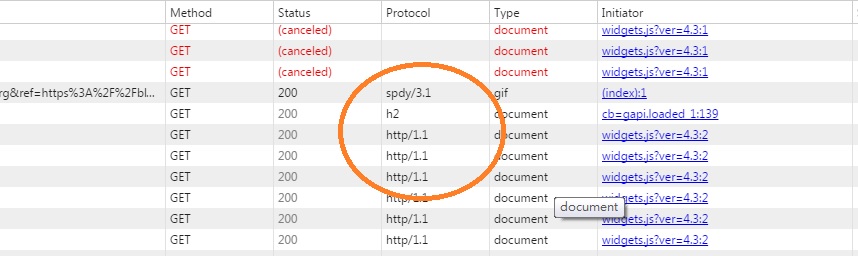
h2 就是 http/2
darren, 2015/8/31 上午 11:09:11
location.reload()
Chrome 最新的版本
會把 本來的表單重送,所以我在
UW.WU.ShowMessageAndRefresh
更改為
Chrome 最新的版本
會把 本來的表單重送,所以我在
UW.WU.ShowMessageAndRefresh
System.Web.HttpContext.Current.Response.Write("location.reload()" & vbCrLf)
更改為
System.Web.HttpContext.Current.Response.Write("location.href=location.href" & vbCrLf)
瞇瞇, 2014/10/20 下午 03:17:32
