頁數 1 / 5
下一頁
搜尋 vs 結果:
簡易執行方式
1. 確定Program.cs有加上Su.Encryption.AesEncryptor.InitAesPaddingEncryptor(secret , iv , encKey , dataRoot)
2. 確定appsettings.json有設定變數,DataRoot、EnvironmentEncKey
3. 先執行一次,會報錯誤,在dataRoot位置會產生一組$"{encKey}.ps1,裡面會放設定環境變數的指令
4. 設定完,記得把 $"{encKey}.ps1檔案刪除
===以上,設定完環境變數===
1. 確定Program.cs有加上Dictionary<string, string> encSetting = Su.Encryption.GetDecryptedSetting
2. 確定appsettings.json有設定變數,DataRoot、EnvironmentEncKey , ShowEncSetting 設定為 false
3. 在 $"{dataRoot}\Config\XXXX_dec.json"設定DBC連線,要注意連線字串要加上 "TrustServerCertificate=true;",因為.net Core一定要藥用SSL連線
4. 設定完之後,在執行一次,會自動產生XXXX.json
5. 刪除XXXX_dec.json
===以上,產生完加密DBC連線
備註,要取回解密連線字串,appsettings.json有設定變數 , ShowEncSetting 設定為 true
概念解說
原本 >> config大多是明文,駭客可以藉由偷到config來知道變數設定,例如 dbc連線資訊、某個APP Key
之後 >> 將重要資訊分成兩段,
appsettings.json >> 放可公開資訊的設定,例如 DataRoot、EnvironmentEncKey
在環境變數加上一個 由本機產生的隨機變數
讓本機的所有
原理說明
1. .Net Core 啟動時最先執行檔案 Program.cs,在一開頭先檢查本機是否有設定環境變數
緯中用的function Su.Encryption.AesEncryptor.InitAesPaddingEncryptor(secret , iv , encKey , dataRoot)
進階加密標準(英語:Advanced Encryption Standard,縮寫:AES)
沒有的話,會在 dataRoot 這邊產生一個 encKey.ps1的檔案,裡面放有環境變數設定的指令
(encSecretAndIv = Su.Encryption.AesEncryptor.Encrypt(envSecret, envIv, Su.TextFns.GetRandomString(48));
var command = $"[Environment]::SetEnvironmentVariable('{variableName}', '{encSecretAndIv}', 'Machine')";)
(隨機產生48碼亂數,(前32碼為本機專用Secret、後16碼為iv),進行aes加密)
1. 確定Program.cs有加上Su.Encryption.AesEncryptor.InitAesPaddingEncryptor(secret , iv , encKey , dataRoot)
2. 確定appsettings.json有設定變數,DataRoot、EnvironmentEncKey
3. 先執行一次,會報錯誤,在dataRoot位置會產生一組$"{encKey}.ps1,裡面會放設定環境變數的指令
4. 設定完,記得把 $"{encKey}.ps1檔案刪除
===以上,設定完環境變數===
1. 確定Program.cs有加上Dictionary<string, string> encSetting = Su.Encryption.GetDecryptedSetting
2. 確定appsettings.json有設定變數,DataRoot、EnvironmentEncKey , ShowEncSetting 設定為 false
3. 在 $"{dataRoot}\Config\XXXX_dec.json"設定DBC連線,要注意連線字串要加上 "TrustServerCertificate=true;",因為.net Core一定要藥用SSL連線
4. 設定完之後,在執行一次,會自動產生XXXX.json
5. 刪除XXXX_dec.json
===以上,產生完加密DBC連線
備註,要取回解密連線字串,appsettings.json有設定變數 , ShowEncSetting 設定為 true
概念解說
原本 >> config大多是明文,駭客可以藉由偷到config來知道變數設定,例如 dbc連線資訊、某個APP Key
之後 >> 將重要資訊分成兩段,
appsettings.json >> 放可公開資訊的設定,例如 DataRoot、EnvironmentEncKey
在環境變數加上一個 由本機產生的隨機變數
讓本機的所有
原理說明
1. .Net Core 啟動時最先執行檔案 Program.cs,在一開頭先檢查本機是否有設定環境變數
緯中用的function Su.Encryption.AesEncryptor.InitAesPaddingEncryptor(secret , iv , encKey , dataRoot)
進階加密標準(英語:Advanced Encryption Standard,縮寫:AES)
沒有的話,會在 dataRoot 這邊產生一個 encKey.ps1的檔案,裡面放有環境變數設定的指令
(encSecretAndIv = Su.Encryption.AesEncryptor.Encrypt(envSecret, envIv, Su.TextFns.GetRandomString(48));
var command = $"[Environment]::SetEnvironmentVariable('{variableName}', '{encSecretAndIv}', 'Machine')";)
(隨機產生48碼亂數,(前32碼為本機專用Secret、後16碼為iv),進行aes加密)
Doug, 2023/6/17 下午 12:04:28
Entity Framework 提供了 ExecuteSqlRawAsync 和 FromSqlRaw 之後,可以和 Dapper 非常類似的用法。
我們在用 Dapper 時。最常用的就是 sql command 加上一個物件做為參數,就可以執行 CRUD 的動作。
其實用 Entity Framework 的 ExecuteSqlRawAsync 和 FromSqlRaw 也可以逹到幾乎一樣的效果。
ExecuteSqlRawAsync 和 FromSqlRaw 接受的參數是 object array (其實是 Microsoft.Data.SqlClient.SqlParameter 的 array)
所以我們先做一個 Object to Microsoft.Data.SqlClient.SqlParameter Array 的擴充, 可參考: https://gist.github.com/aliozgur/75182b2e9b0a58b83443
不過很奇怪的是,原作者提供的擴充轉出來的會是 System.Data.SqlClient.SqlParameter Array 無法直接使用於 ExecuteSqlRawAsync 和 FromSqlRaw,所以要稍微改一下,把 using System.Data.SqlClient; 改為 using Microsoft.Data.SqlClient; 即可:

另外,我們再自行 對 DbContext 做一個擴充如下:
最後的結果可以做到以下的效果: (res3 和 res4 是配合 FormattableString 的範例 )

範例程式碼:
我們在用 Dapper 時。最常用的就是 sql command 加上一個物件做為參數,就可以執行 CRUD 的動作。
其實用 Entity Framework 的 ExecuteSqlRawAsync 和 FromSqlRaw 也可以逹到幾乎一樣的效果。
ExecuteSqlRawAsync 和 FromSqlRaw 接受的參數是 object array (其實是 Microsoft.Data.SqlClient.SqlParameter 的 array)
所以我們先做一個 Object to Microsoft.Data.SqlClient.SqlParameter Array 的擴充, 可參考: https://gist.github.com/aliozgur/75182b2e9b0a58b83443
不過很奇怪的是,原作者提供的擴充轉出來的會是 System.Data.SqlClient.SqlParameter Array 無法直接使用於 ExecuteSqlRawAsync 和 FromSqlRaw,所以要稍微改一下,把 using System.Data.SqlClient; 改為 using Microsoft.Data.SqlClient; 即可:

另外,我們再自行 對 DbContext 做一個擴充如下:
/// <summary>
/// 會把物件 Parameter 的各 Property 帶入 SQL 中.
/// </summary>
/// <param name="dbct"></param>
/// <param name="sql"></param>
/// <param name="parameters"></param>
/// <returns></returns>
public static async Task<int> ExecuteParameterSqlAsync(this DbContext dbct, string sql, object parameters)
{
return await dbct.Database.ExecuteSqlRawAsync(sql, parameters.ToSqlParamsArray());
}
最後的結果可以做到以下的效果: (res3 和 res4 是配合 FormattableString 的範例 )

範例程式碼:
public async Task<object> EfTest()
{
var dbct = Ds.NewContext.GvContext;
var insertSql = @"Insert into ProfileEvent(JobId,[Name],GvShoplineId,LiShoplineId,Phone,Email,LineId,GaClientId)
Values(@JobId, @Name, null , null , null , @Email, @GaClientId , @GaClientId )";
//執行 SQL 的原生寫法
await dbct.Database.ExecuteSqlRawAsync(insertSql, new object[]
{
new SqlParameter("@JobId", 10),
new SqlParameter("@Email", "XX'TT"),
new SqlParameter("@Name", "AA'BB"),
new SqlParameter("@GaClientId", "GaClientId"),
});
//執行 SQL 的擴充寫法
await dbct.ExecuteParameterSqlAsync(insertSql, new
{
JobId = 10,
Email = "XX'TT",
Name = "AA'BB",
GaClientId = "GaClientId"
});
//關於查詢
string name = "%'B%";
//原生寫法
var res1 = await dbct.ProfileEvents.FromSqlRaw("Select top 100 * from ProfileEvent where Name like @name",
new object[]
{
new SqlParameter("@name", "%'B%")
})
.ToListAsync();
//擴充, object to SqlParameter array
var res2 = await dbct.ProfileEvents.FromSqlRaw("Select top 100 * from ProfileEvent where Name like @name",
new { name }.ToSqlParamsArray())
.ToListAsync();
var res3 = await dbct.ProfileEvents.FromSql($"Select top 100 * from ProfileEvent where Name like {name}")
.ToListAsync();
var res4 = await dbct.ProfileEvents.FromSqlInterpolated($"Select top 100 * from ProfileEvent where Name like {name}")
.ToListAsync();
return new { res1, res2, res3, res4 };
}
Bike, 2023/5/6 下午 05:37:19
Console主控台的輸出,只要是非英文,都會是亂碼呈現

情況:

解決方法:
輸入:[Console]::OutputEncoding = [System.Text.Encoding]::UTF8


參考:
一次解決CONSOLE主控台輸出中文亂碼的編碼問題
【茶包射手日記】PowerShell 串接 EXE 輸出中文變亂碼

情況:

解決方法:
輸入:[Console]::OutputEncoding = [System.Text.Encoding]::UTF8


參考:
一次解決CONSOLE主控台輸出中文亂碼的編碼問題
【茶包射手日記】PowerShell 串接 EXE 輸出中文變亂碼
Reiko, 2023/2/13 下午 04:25:51
改用 NSwag 時直接 Copy 舊專案,發現找不到 AddOpenApiDocument 和 UseOpenApi 以及 UseSwaggerUi3 如下圖:


找了一些文件,要求安裝套件,都沒有用,後來發現在 Dependencies 的 Packages 直接新增 NSwag.AspNetCore 即可


不要用 NuGet Package Manager 哦...


找了一些文件,要求安裝套件,都沒有用,後來發現在 Dependencies 的 Packages 直接新增 NSwag.AspNetCore 即可


不要用 NuGet Package Manager 哦...
Bike, 2022/9/3 下午 05:31:14

於VS Web中建立虛擬目錄,導致Swagger Handler出現重複錯誤
主要原因是因為跟網站與子網站指向同一個資料夾,而父子網站的web.config有繼承關係導致。
解決方式:
1. 前往 根目錄 / .vs / 專案 / config / applicationhost.config
2. 將site中設定的子網站移除或變更虛擬目錄位置

3. 回到網頁重新整理就完成囉!
參考: 【茶包射手日記】怪異的web.config HttpHandler重複錯誤
梨子, 2022/7/1 上午 11:57:02
這裡是我測試 Gmail API 和 Google API 憑証的一些記錄。
如果你的目的是要使用 Gmail Api 取代舊的 Gmail SMTP 來發送通知信,建議你先跳到最下方看一下結論。
如果你是想要看一下 Gmail API 和 Google API 憑証的使用方法,可以看一下這篇文章。
1. 在 google cloud platform 建立新的專案.
https://console.cloud.google.com/



啟用 Gmail API








因為我們要透過 OAuth 取得使用者授權,所以要設定使用 OAuth 的同意畫面。

指定授權的範圍


因為剛建立的專案,不會被公開,所以要指定測試使用者

如果要給任意使用者,必需經過發布的流程,但準備工作有點麻煩,所以這次就不發布了。

建立 OAuth 2.0 用戶端 ID 憑証

這裡除了名稱外,還有一個設定重導 Uri 的項目。現在不填寫,但稍後要回來補這個資料。


下載 json 之後,命名為 client_secret.json 保留後續使用。
再來就要建立專案了. 用 VS2022 建立一個新專案




記錄網址, 本測試專案是 https://localhost:44340/ ,請依實際網址為準。

回到 OAuth 2.0 用戶端 ID 的設定頁. 在已授權的重新導向 URI 中填入 https://localhost:44340/Home/AuthReturn (填入的網址依實際專案的狀況,可能會有變化)


在 VS2022 中,使用 Nuget 安裝套件: (有漏的再麻煩和我說)
Google.Apis.Gmail.v1
Google.Apis.Auth
MimeKit (發送 gmail 時使用)
建立認証用的網址:
建立一個 Action, 用來取得認証用的網址:
執行結果:

用 chrome 開啟產生的網址:

選取任一帳號,如果出現以下錯誤,請回到 "OAuth 同意畫面" 去新增測試使用者


因為應用程式尚未發布,所以會看到警告,勇敢的繼續下去

這裡會要求授權使用你的名義發送信件。(這是在程式中取得授權的項目 Scopes 中所指定的)

再繼續之後,會被重導至我們在 redirectUri 指定的網址。因為我們尚未完成,所以會看到錯誤,順便也可以看一下,會帶回哪一些參數。有 state, code, scope,共三個。

順便看一下,google 的套件會在 Credentials 的目錄下幫使用者建立一個目錄,在完成驗証前,會先放一個 System.String-oauth_XXX 的檔案,裡面的值和回傳的 state 是一樣的,這個應該是用來驗証回傳資料的。

接下來我們要新增 Action "AuthReturn" 如下:
再跑一次上面的流程,最後回到 AuthReturn

在 D:\project\GmailTest\Data\Secrets\Credentials\ABC 裡面會產生一個檔案: 這個就是我們的 token 了。

看一下裡面的內容, 有 access_token, refresh_token, scope 等等, 用途應該很好猜了.. 不知道各項目的目途也沒有關係。只要有這個 token 就可以了。

refresh_token 的效期請參考以下文件:
https://developers.google.com/identity/protocols/oauth2 。也可以參考下圖, 若是要用 gmail api 來發送通知信(例如連絡我們),紅色的地方是比較令人困擾的,例如 6 個月以上,沒有人留言,原來留下的 refresh_token 就失效了。使用者必需重新建立一個 refresh_token 。

最後來使用 gmail api 發送通知信, 直接看程式碼如下: 在這個過程中遇到最大的問題除了憑証問題之外,另一個問題是編碼。直到最後找到可以用 MimeKit 把 System.Net.Mail.MailMessage 編碼成 Gmail API 的格式才解決。程式碼如下:
收到的信件:

結論:
使用 Gmail API 最大的原因是要增加安全性,和舊的 smtp 不同的地方是,使用 gmail api 之後,客戶不需要提供 gmail 的帳號和密碼就可以讓系統使用 gmail 發送信件,不過由於 refresh_token 的效期問題,可能會造成無法發送通知信而沒有任何人發現的情況,整個實用性會變的很低。
另一個還沒有測試的部份是應用程的啟用。這個審核不知道會不很麻煩,不過可以而知的時,整個流程會花更多的時間。
取代的做法: 可能要改用 Amazon 的 SES 來寄信,而且為了避免每個小網站都要跑 SES 的建立流程,準備來寫一個 API 給各網站使用,可以發送簡單的通知信。
以上的程式碼可以在這裡下載: https://github.com/bikehsu/GmailTest
如果你的目的是要使用 Gmail Api 取代舊的 Gmail SMTP 來發送通知信,建議你先跳到最下方看一下結論。
如果你是想要看一下 Gmail API 和 Google API 憑証的使用方法,可以看一下這篇文章。
1. 在 google cloud platform 建立新的專案.
https://console.cloud.google.com/



啟用 Gmail API








因為我們要透過 OAuth 取得使用者授權,所以要設定使用 OAuth 的同意畫面。

指定授權的範圍


因為剛建立的專案,不會被公開,所以要指定測試使用者

如果要給任意使用者,必需經過發布的流程,但準備工作有點麻煩,所以這次就不發布了。

建立 OAuth 2.0 用戶端 ID 憑証

這裡除了名稱外,還有一個設定重導 Uri 的項目。現在不填寫,但稍後要回來補這個資料。


下載 json 之後,命名為 client_secret.json 保留後續使用。
再來就要建立專案了. 用 VS2022 建立一個新專案




記錄網址, 本測試專案是 https://localhost:44340/ ,請依實際網址為準。

回到 OAuth 2.0 用戶端 ID 的設定頁. 在已授權的重新導向 URI 中填入 https://localhost:44340/Home/AuthReturn (填入的網址依實際專案的狀況,可能會有變化)


在 VS2022 中,使用 Nuget 安裝套件: (有漏的再麻煩和我說)
Google.Apis.Gmail.v1
Google.Apis.Auth
MimeKit (發送 gmail 時使用)
建立認証用的網址:
建立一個 Action, 用來取得認証用的網址:
/// <summary>
/// 取得授權的項目
/// </summary>
static string[] Scopes = { GmailService.Scope.GmailSend };
// 和登入 google 的帳號無關
// 任意值,若未來有使用者認証,可使用使用者編號或登入帳號。
string Username = "ABC";
/// <summary>
/// 存放 client_secret 和 credential 的地方
/// </summary>
string SecretPath = @"D:\project\GmailTest\Data\Secrets";
/// <summary>
/// 認証完成後回傳的網址, 必需和 OAuth 2.0 Client Id 中填寫的 "已授權的重新導向 URI" 相同。
/// </summary>
string RedirectUri = $"https://localhost:44340/Home/AuthReturn";
/// <summary>
/// 取得認証用的網址
/// </summary>
/// <returns></returns>
public async Task<string> GetAuthUrl()
{
using (var stream = new FileStream(Path.Combine(SecretPath, "client_secret.json"), FileMode.Open, FileAccess.Read))
{
FileDataStore dataStore = null;
var credentialRoot = Path.Combine(SecretPath, "Credentials");
if (!Directory.Exists(credentialRoot))
{
Directory.CreateDirectory(credentialRoot);
}
//存放 credential 的地方,每個 username 會建立一個目錄。
string filePath = Path.Combine(credentialRoot, Username);
dataStore = new FileDataStore(filePath);
IAuthorizationCodeFlow flow = new GoogleAuthorizationCodeFlow(new GoogleAuthorizationCodeFlow.Initializer
{
ClientSecrets = GoogleClientSecrets.Load(stream).Secrets,
Scopes = Scopes,
DataStore = dataStore
});
var authResult = await new AuthorizationCodeWebApp(flow, RedirectUri, Username)
.AuthorizeAsync(Username, CancellationToken.None);
return authResult.RedirectUri;
}
}
執行結果:

用 chrome 開啟產生的網址:

選取任一帳號,如果出現以下錯誤,請回到 "OAuth 同意畫面" 去新增測試使用者


因為應用程式尚未發布,所以會看到警告,勇敢的繼續下去

這裡會要求授權使用你的名義發送信件。(這是在程式中取得授權的項目 Scopes 中所指定的)

再繼續之後,會被重導至我們在 redirectUri 指定的網址。因為我們尚未完成,所以會看到錯誤,順便也可以看一下,會帶回哪一些參數。有 state, code, scope,共三個。

順便看一下,google 的套件會在 Credentials 的目錄下幫使用者建立一個目錄,在完成驗証前,會先放一個 System.String-oauth_XXX 的檔案,裡面的值和回傳的 state 是一樣的,這個應該是用來驗証回傳資料的。

接下來我們要新增 Action "AuthReturn" 如下:
public async Task<string> AuthReturn(AuthorizationCodeResponseUrl authorizationCode)
{
string[] scopes = new[] { GmailService.Scope.GmailSend };
using (var stream = new FileStream(Path.Combine(SecretPath, "client_secret.json"), FileMode.Open, FileAccess.Read))
{
//確認 credential 的目錄已建立.
var credentialRoot = Path.Combine(SecretPath, "Credentials");
if (!Directory.Exists(credentialRoot))
{
Directory.CreateDirectory(credentialRoot);
}
//暫存憑証用目錄
string tempPath = Path.Combine(credentialRoot, authorizationCode.State);
IAuthorizationCodeFlow flow = new GoogleAuthorizationCodeFlow(
new GoogleAuthorizationCodeFlow.Initializer
{
ClientSecrets = GoogleClientSecrets.Load(stream).Secrets,
Scopes = scopes,
DataStore = new FileDataStore(tempPath)
});
//這個動作應該是要把 code 換成 token
await flow.ExchangeCodeForTokenAsync(Username, authorizationCode.Code, RedirectUri, CancellationToken.None).ConfigureAwait(false);
if (!string.IsNullOrWhiteSpace(authorizationCode.State))
{
string newPath = Path.Combine(credentialRoot, Username);
if (tempPath.ToLower() != newPath.ToLower())
{
if (Directory.Exists(newPath))
Directory.Delete(newPath, true);
Directory.Move(tempPath, newPath);
}
}
return "OK";
}
}
再跑一次上面的流程,最後回到 AuthReturn

在 D:\project\GmailTest\Data\Secrets\Credentials\ABC 裡面會產生一個檔案: 這個就是我們的 token 了。

看一下裡面的內容, 有 access_token, refresh_token, scope 等等, 用途應該很好猜了.. 不知道各項目的目途也沒有關係。只要有這個 token 就可以了。

refresh_token 的效期請參考以下文件:
https://developers.google.com/identity/protocols/oauth2 。也可以參考下圖, 若是要用 gmail api 來發送通知信(例如連絡我們),紅色的地方是比較令人困擾的,例如 6 個月以上,沒有人留言,原來留下的 refresh_token 就失效了。使用者必需重新建立一個 refresh_token 。

最後來使用 gmail api 發送通知信, 直接看程式碼如下: 在這個過程中遇到最大的問題除了憑証問題之外,另一個問題是編碼。直到最後找到可以用 MimeKit 把 System.Net.Mail.MailMessage 編碼成 Gmail API 的格式才解決。程式碼如下:
public async Task<bool> SendTestMail()
{
var service = await GetGmailService();
GmailMessage message = new GmailMessage();
message.Subject = "標題";
message.Body = $"<h1>內容</h1>";
message.FromAddress = "bikehsu@gmail.com";
message.IsHtml = true;
message.ToRecipients = "bikehsu@gmail.com";
message.Attachments = new List<Attachment>();
string filePath = @"C:\Users\bike\Pictures\Vegetable_pumpkin.jpg"; //要附加的檔案
Attachment attachment1 = new Attachment(filePath);
message.Attachments.Add(attachment1);
SendEmail(message, service);
Console.WriteLine("OK");
return true;
}
async Task<GmailService> GetGmailService()
{
UserCredential credential = null;
var credentialRoot = Path.Combine(SecretPath, "Credentials");
if (!Directory.Exists(credentialRoot))
{
Directory.CreateDirectory(credentialRoot);
}
string filePath = Path.Combine(credentialRoot, Username);
using (var stream = new FileStream(Path.Combine(SecretPath, "client_secret.json"), FileMode.Open, FileAccess.Read))
{
credential = await GoogleWebAuthorizationBroker.AuthorizeAsync(
GoogleClientSecrets.Load(stream).Secrets,
Scopes,
Username,
CancellationToken.None,
new FileDataStore(filePath));
}
var service = new GmailService(new BaseClientService.Initializer()
{
HttpClientInitializer = credential,
ApplicationName = "Send Mail",
});
return service;
}
public class GmailMessage
{
public string FromAddress { get; set; }
public string ToRecipients { get; set; }
public string Subject { get; set; }
public string Body { get; set; }
public bool IsHtml { get; set; }
public List<System.Net.Mail.Attachment> Attachments { get; set; }
}
public static void SendEmail(GmailMessage email, GmailService service)
{
var mailMessage = new System.Net.Mail.MailMessage();
mailMessage.From = new System.Net.Mail.MailAddress(email.FromAddress);
mailMessage.To.Add(email.ToRecipients);
mailMessage.ReplyToList.Add(email.FromAddress);
mailMessage.Subject = email.Subject;
mailMessage.Body = email.Body;
mailMessage.IsBodyHtml = email.IsHtml;
if (email.Attachments != null)
{
foreach (System.Net.Mail.Attachment attachment in email.Attachments)
{
mailMessage.Attachments.Add(attachment);
}
}
var mimeMessage = MimeKit.MimeMessage.CreateFromMailMessage(mailMessage);
var gmailMessage = new Google.Apis.Gmail.v1.Data.Message
{
Raw = Encode(mimeMessage)
};
Google.Apis.Gmail.v1.UsersResource.MessagesResource.SendRequest request = service.Users.Messages.Send(gmailMessage, "me");
request.Execute();
}
public static string Encode(MimeMessage mimeMessage)
{
using (MemoryStream ms = new MemoryStream())
{
mimeMessage.WriteTo(ms);
return Convert.ToBase64String(ms.GetBuffer())
.TrimEnd('=')
.Replace('+', '-')
.Replace('/', '_');
}
}
收到的信件:

結論:
使用 Gmail API 最大的原因是要增加安全性,和舊的 smtp 不同的地方是,使用 gmail api 之後,客戶不需要提供 gmail 的帳號和密碼就可以讓系統使用 gmail 發送信件,不過由於 refresh_token 的效期問題,可能會造成無法發送通知信而沒有任何人發現的情況,整個實用性會變的很低。
另一個還沒有測試的部份是應用程的啟用。這個審核不知道會不很麻煩,不過可以而知的時,整個流程會花更多的時間。
取代的做法: 可能要改用 Amazon 的 SES 來寄信,而且為了避免每個小網站都要跑 SES 的建立流程,準備來寫一個 API 給各網站使用,可以發送簡單的通知信。
以上的程式碼可以在這裡下載: https://github.com/bikehsu/GmailTest
Bike, 2022/4/10 下午 09:31:15
環境說明:
AD Server: dc1 (192.168.101.109)
PC: pc110 (192.168.101.110)
PC: pc111 (192.168.101.111)
第一步,把 PC 加入 AD, 這個算是基本操作,網路上說明很多, 就不再截圖了。不過在這裡還是遇到了第一個問題,解決過程請參考另一份文件: https://blog.uwinfo.com.tw/Article.aspx?Id=486
第二步,在 Visual Studio 的測試環境中測試:
一開始是使用 .Net 6.0 來實作,沒想到找到的文件都是 .Net Core 3.1 的,所以先用 .Net Core 3.1 實做了一次,後來改用 .Net 6.0 實作才成功。使用 .Net 6.0 實作的過程如下:
1. 建立一個 MVC 的標準專案:
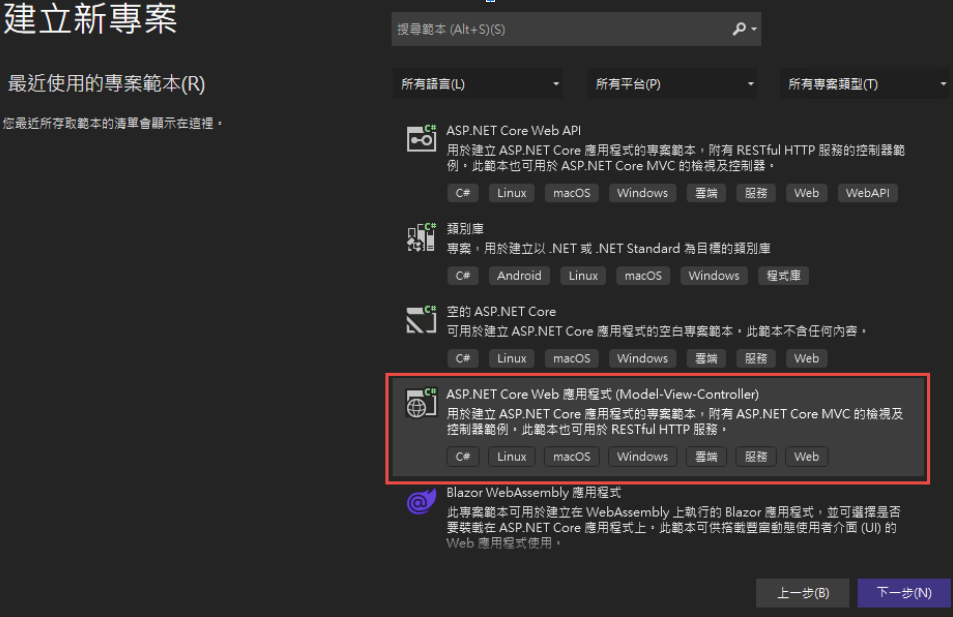
為了避免憑証問題,所以拿掉了 HTTPS 的設定
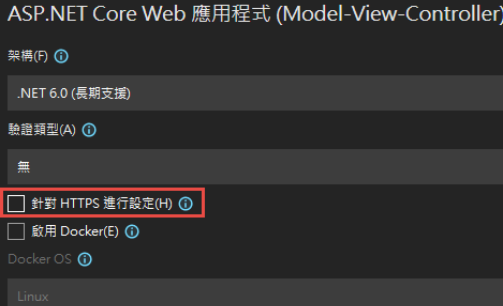
2. 改寫 launchSettings.json:
iisSettings 中的 windowsAuthentication 改為 True, anonymousAuthentication 改為 false。如下圖:
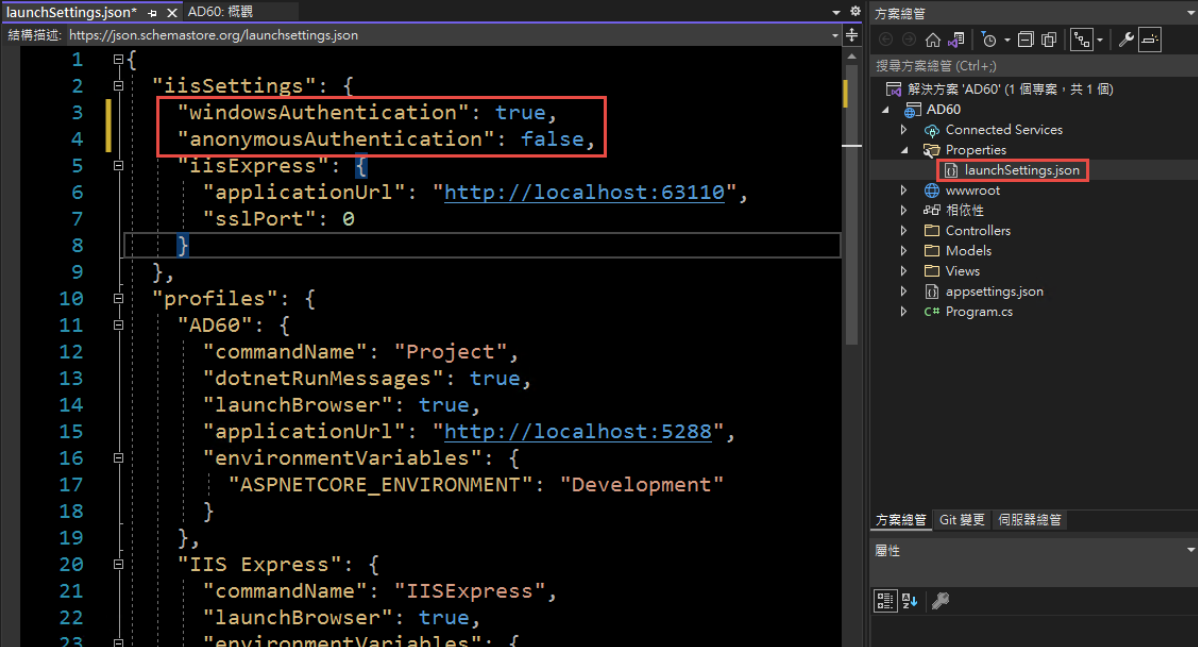
3. 修改 Program.cs, 加入以下四行指令:
builder.Services.AddAuthentication(IISDefaults.AuthenticationScheme);
builder.Services.AddAuthorization();
app.UseAuthentication();
app.UseAuthorization();
(注意: UseAuthentication 要加在 UseAuthentication 之後, VS 2022 應該會提示要新增 using Microsoft.AspNetCore.Server.IISIntegration;)
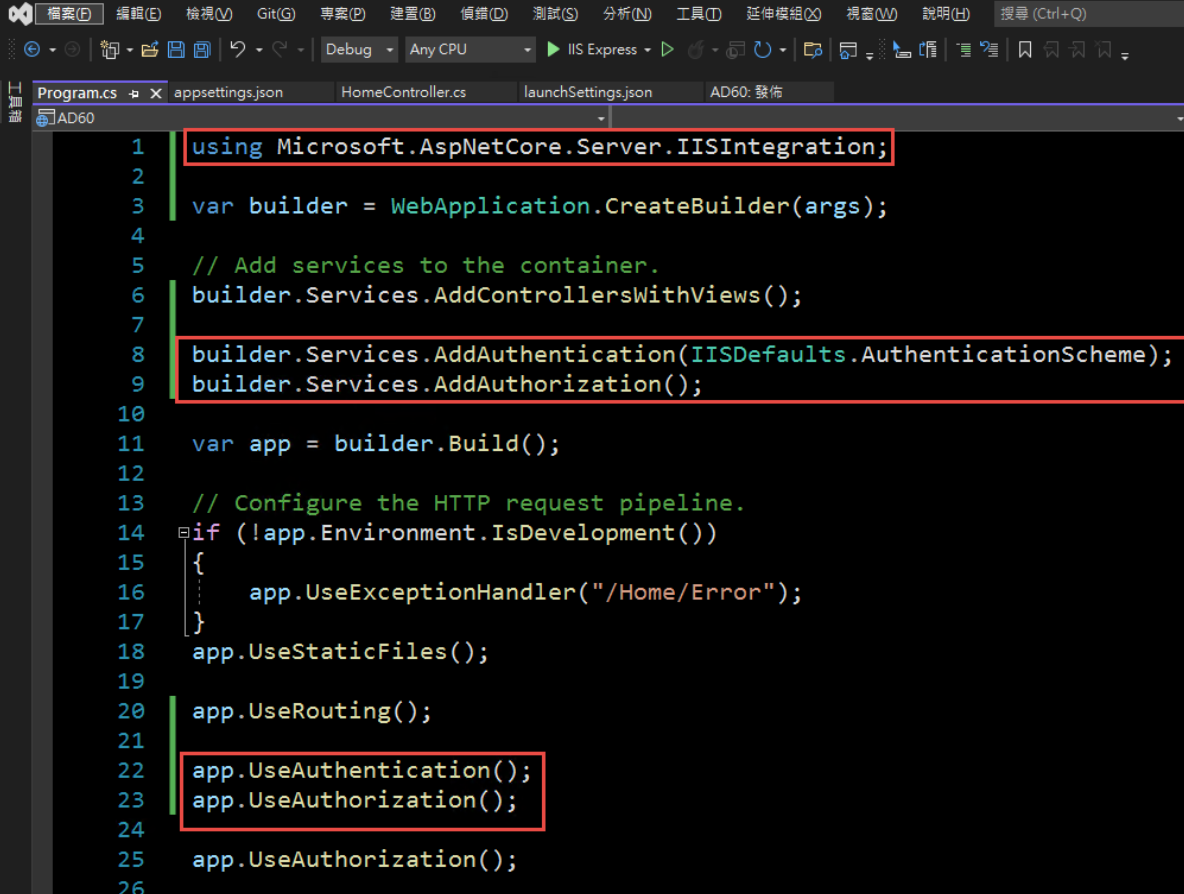
4. 在 HomeController 增加一個 Action, 以讀取驗証資料:
[Route("GetAuthenticatedUser")]
[HttpGet("[action]")]
public IdentityUser GetUser()
{
return new IdentityUser()
{
Username = User.Identity?.Name,
IsAuthenticated = User.Identity != null ? User.Identity.IsAuthenticated : false,
AuthenticationType = User.Identity?.AuthenticationType
};
}
public class IdentityUser
{
public string Username { get; set; }
public bool IsAuthenticated { get; set; }
public string AuthenticationType { get; set; }
}
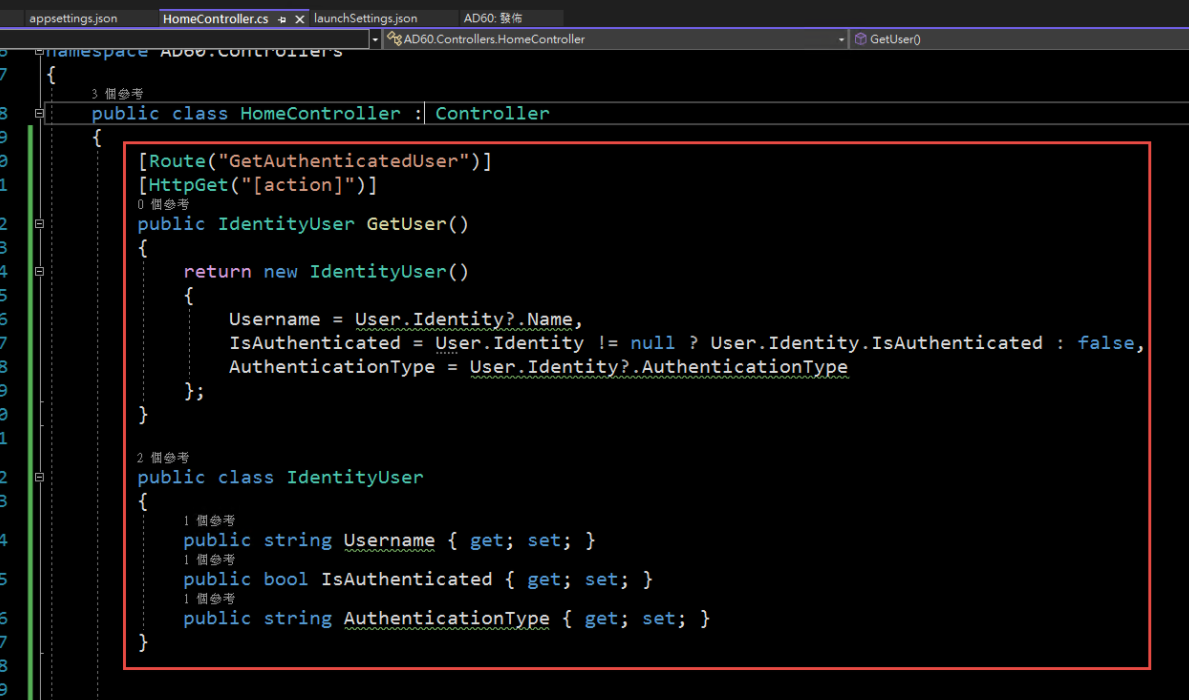
5. 啟動時記得要改用 IIS Express (感覺早上花了兩三個小時在為了這個問題打轉):
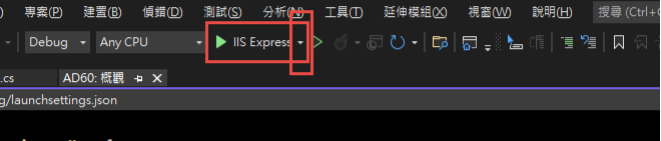
6. 執行結果:

第三步,在 IIS 中安裝網站:
1. 在安裝 IIS 時,記得要勾選 windows 驗證
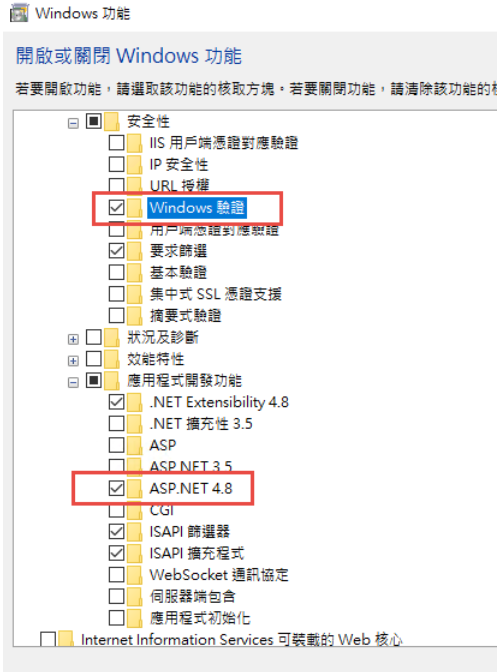
2. 安裝 .Net 6.0 的 Hosting Bundle
https://dotnet.microsoft.com/en-us/download/dotnet/6.0
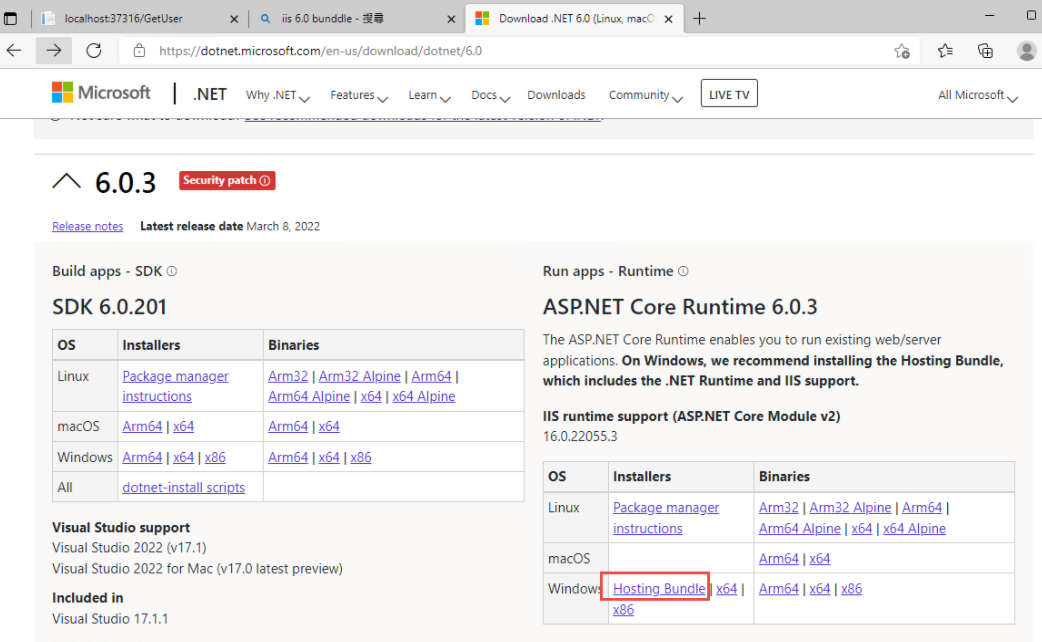
3. 新增網站:
主機名稱留空白 (AD 驗証在網域內好像不會使用指定的主機名稱,這個有待後續再做確認)
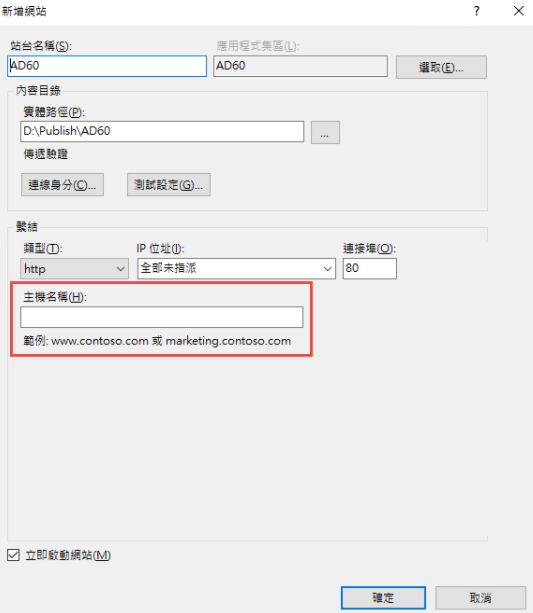
如果沒有刪除預設網站,會遇到警告,直接確認即可.
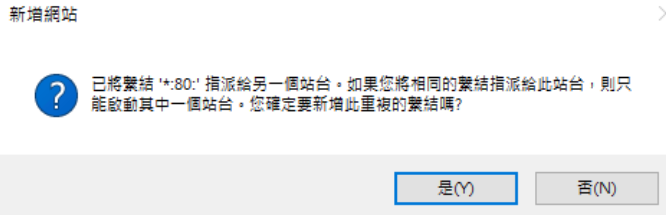
要把 Default Web Site 關閉,再啟動測試站
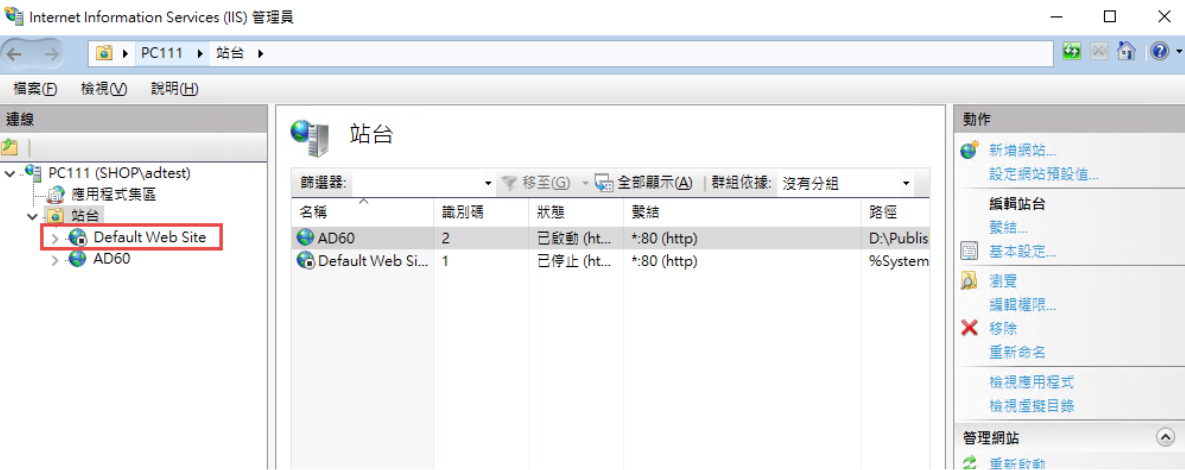
要啟動 windows 驗証: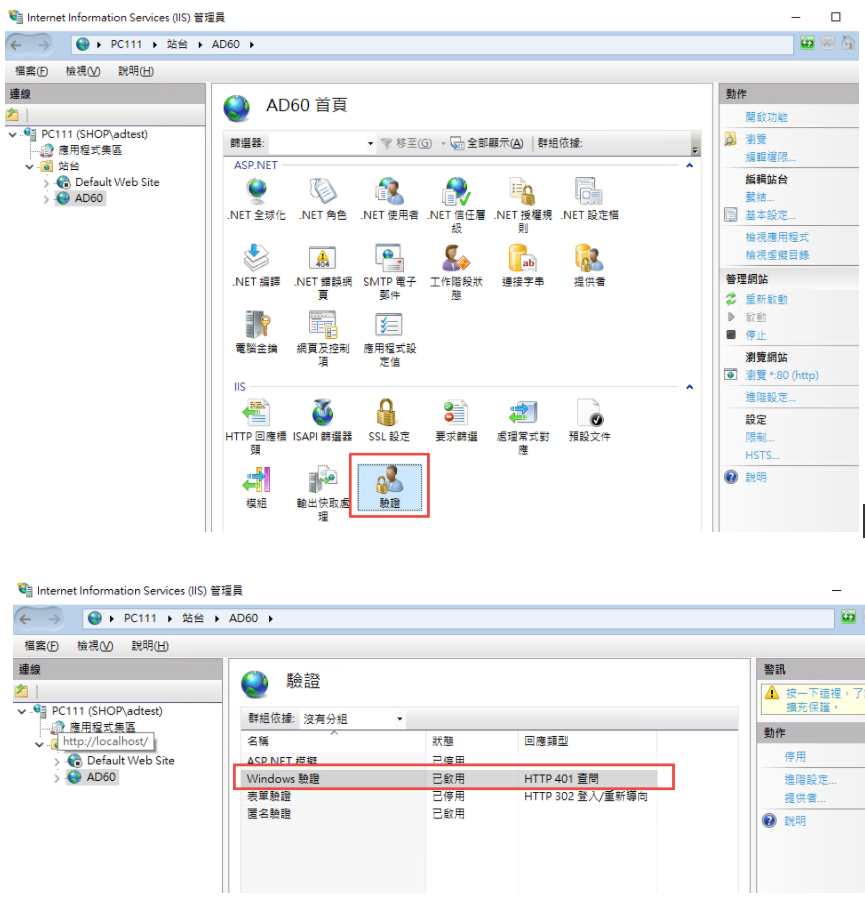
在 web.config 中增加
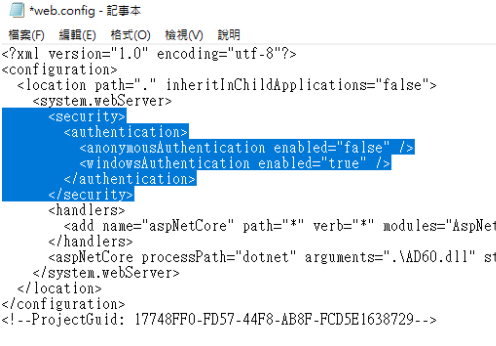
修改 applicationHost.config:
檔案位置: %windir%\system32\inetsrv\config\applicationHost.config
這兩地方的 Deny 改為 Allow
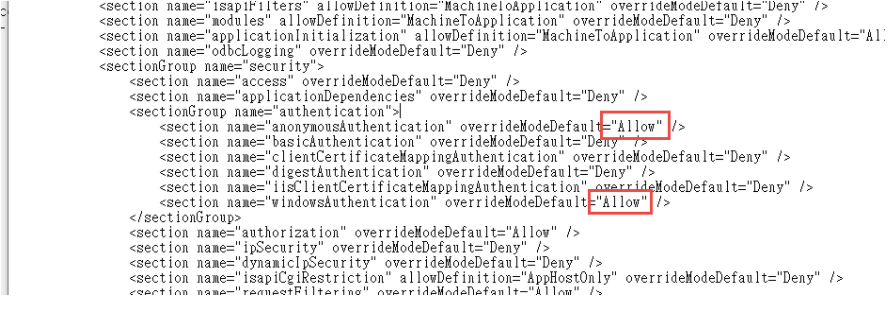
參考文件: https://docs.microsoft.com/zh-tw/iis/get-started/planning-for-security/how-to-use-locking-in-iis-configuration
3. 可以取得登入資訊如下:
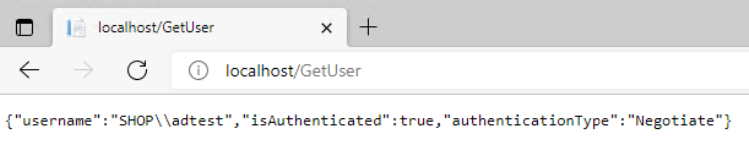
4. 從 Domain 中另一台主機來存取,不用登入,自動取得目前登入者的資訊。
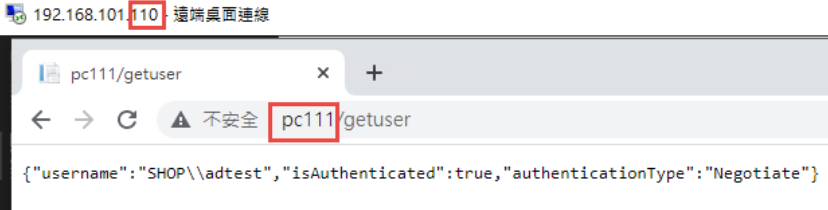
5. 從非網域主機連線: 會要求認証
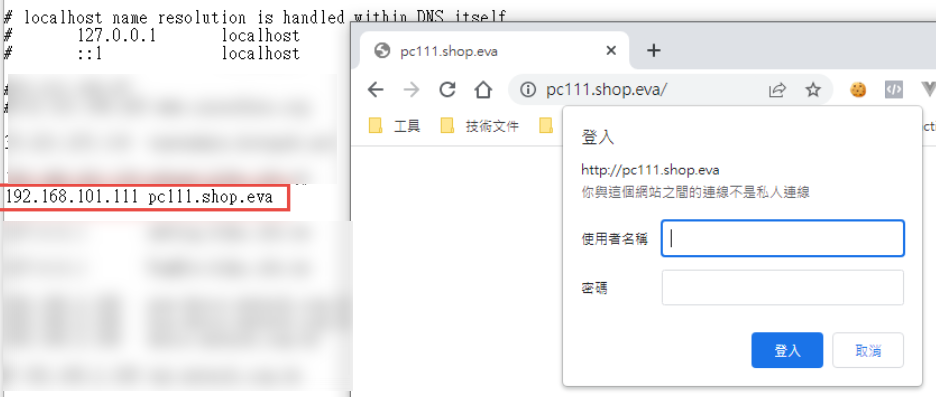
目前遇到問題: 在網域中的電腦只能用主機名稱登入,非網域的電腦,才能夠使用網址登入。
測試專案下載: https://github.com/bikehsu/AD60
AD Server: dc1 (192.168.101.109)
PC: pc110 (192.168.101.110)
PC: pc111 (192.168.101.111)
第一步,把 PC 加入 AD, 這個算是基本操作,網路上說明很多, 就不再截圖了。不過在這裡還是遇到了第一個問題,解決過程請參考另一份文件: https://blog.uwinfo.com.tw/Article.aspx?Id=486
第二步,在 Visual Studio 的測試環境中測試:
一開始是使用 .Net 6.0 來實作,沒想到找到的文件都是 .Net Core 3.1 的,所以先用 .Net Core 3.1 實做了一次,後來改用 .Net 6.0 實作才成功。使用 .Net 6.0 實作的過程如下:
1. 建立一個 MVC 的標準專案:
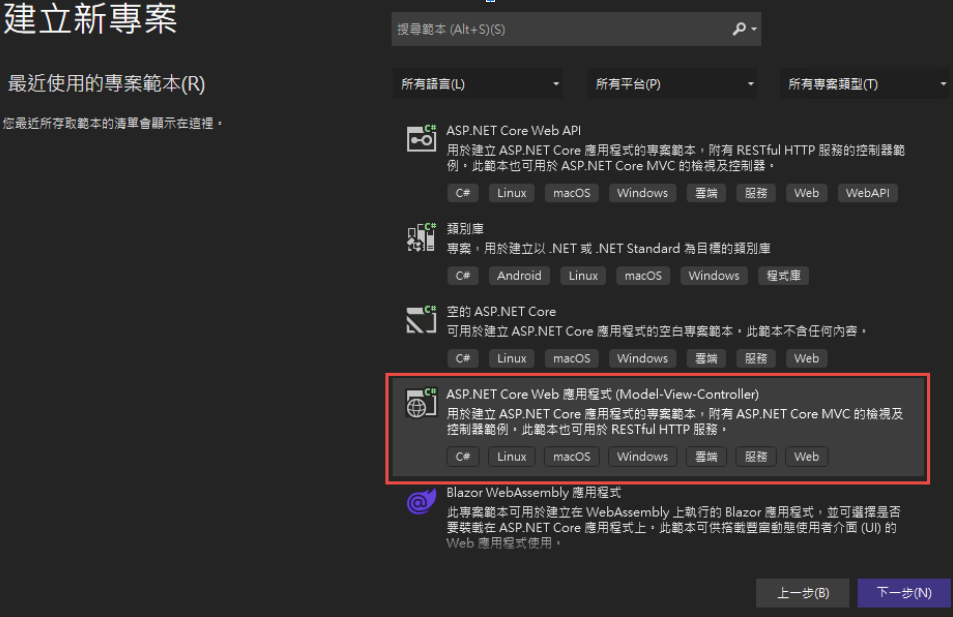
為了避免憑証問題,所以拿掉了 HTTPS 的設定
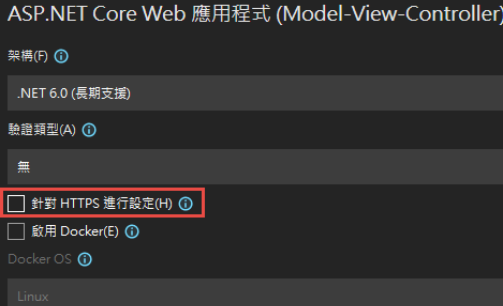
2. 改寫 launchSettings.json:
iisSettings 中的 windowsAuthentication 改為 True, anonymousAuthentication 改為 false。如下圖:
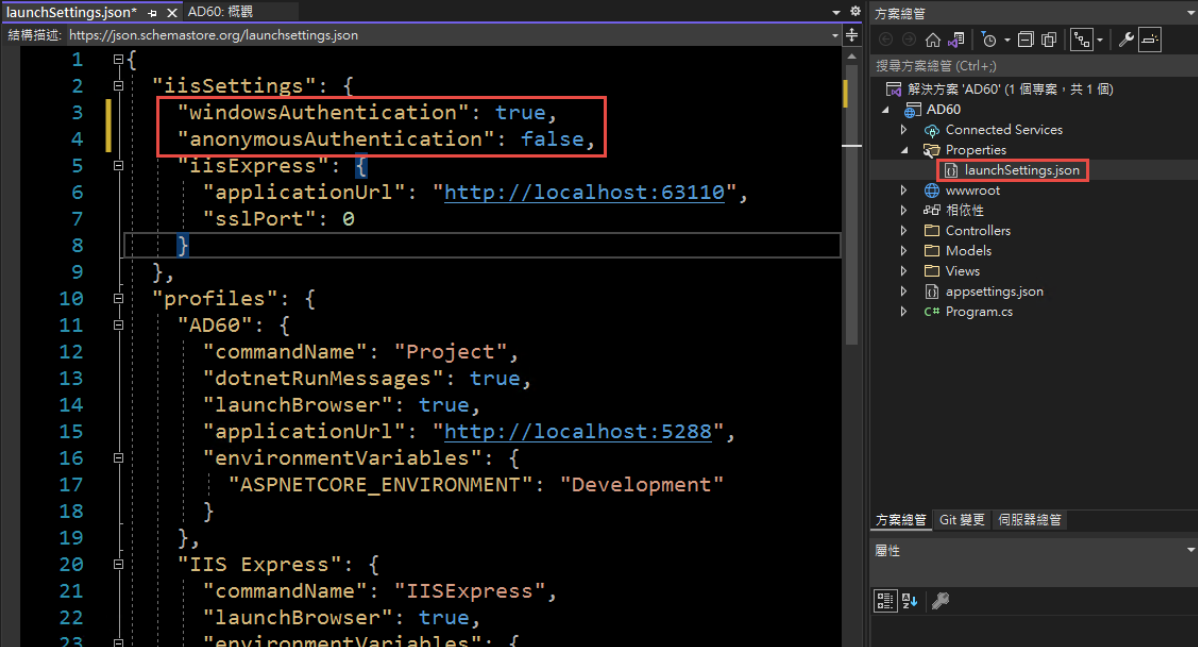
3. 修改 Program.cs, 加入以下四行指令:
builder.Services.AddAuthentication(IISDefaults.AuthenticationScheme);
builder.Services.AddAuthorization();
app.UseAuthentication();
app.UseAuthorization();
(注意: UseAuthentication 要加在 UseAuthentication 之後, VS 2022 應該會提示要新增 using Microsoft.AspNetCore.Server.IISIntegration;)
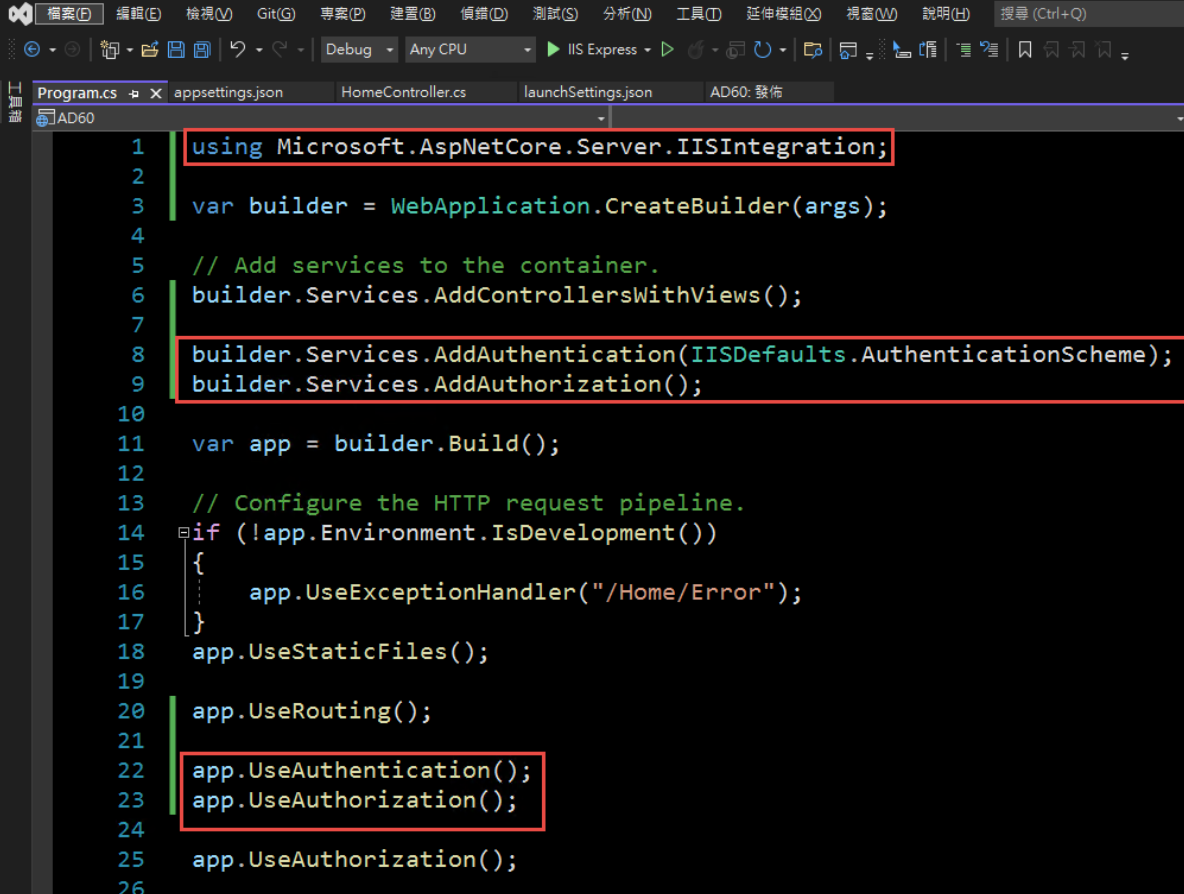
4. 在 HomeController 增加一個 Action, 以讀取驗証資料:
[Route("GetAuthenticatedUser")]
[HttpGet("[action]")]
public IdentityUser GetUser()
{
return new IdentityUser()
{
Username = User.Identity?.Name,
IsAuthenticated = User.Identity != null ? User.Identity.IsAuthenticated : false,
AuthenticationType = User.Identity?.AuthenticationType
};
}
public class IdentityUser
{
public string Username { get; set; }
public bool IsAuthenticated { get; set; }
public string AuthenticationType { get; set; }
}
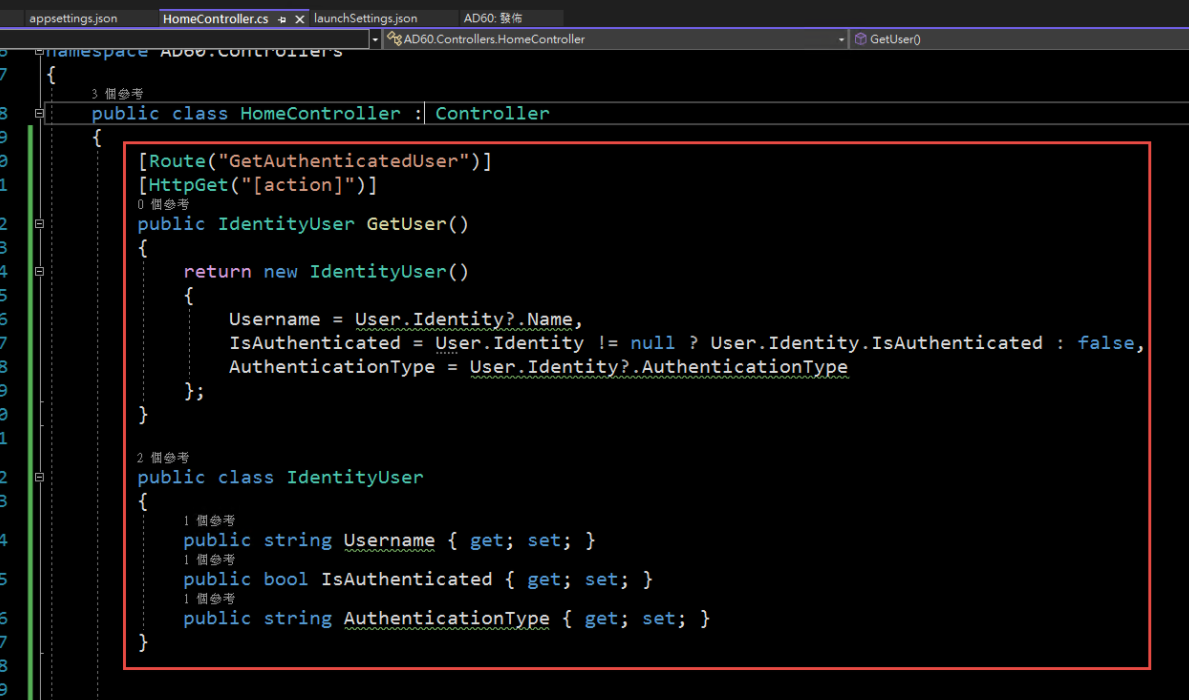
5. 啟動時記得要改用 IIS Express (感覺早上花了兩三個小時在為了這個問題打轉):
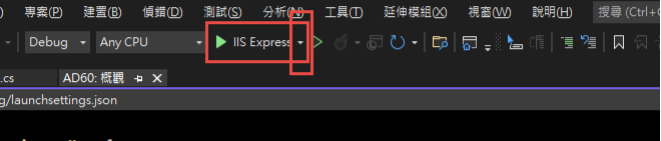
6. 執行結果:

第三步,在 IIS 中安裝網站:
1. 在安裝 IIS 時,記得要勾選 windows 驗證
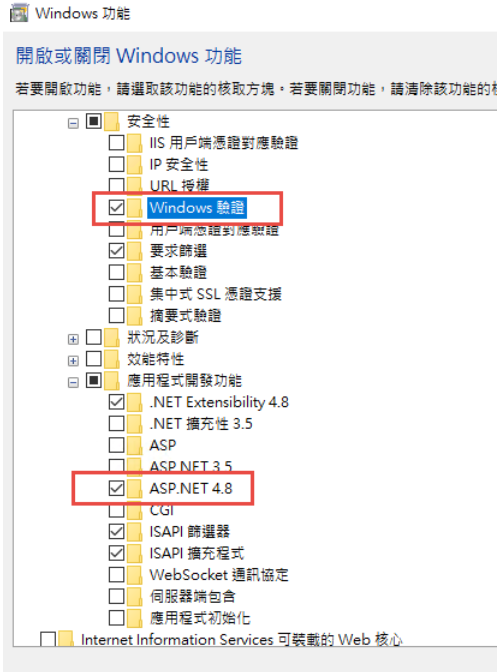
2. 安裝 .Net 6.0 的 Hosting Bundle
https://dotnet.microsoft.com/en-us/download/dotnet/6.0
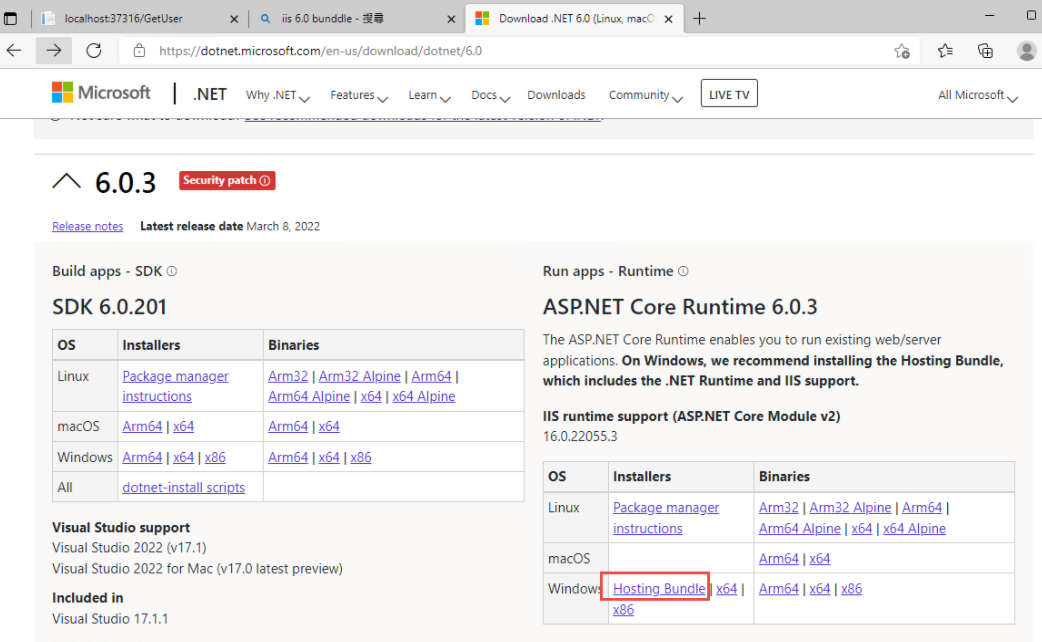
3. 新增網站:
主機名稱留空白 (AD 驗証在網域內好像不會使用指定的主機名稱,這個有待後續再做確認)
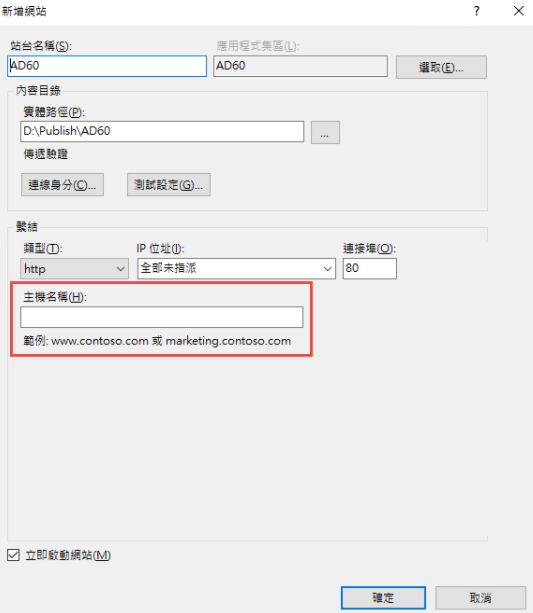
如果沒有刪除預設網站,會遇到警告,直接確認即可.
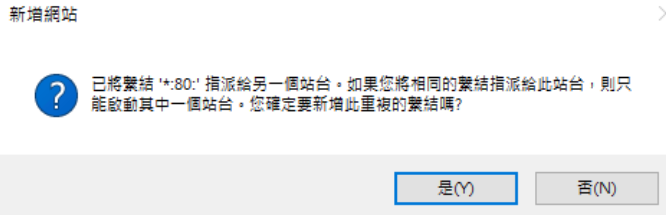
要把 Default Web Site 關閉,再啟動測試站
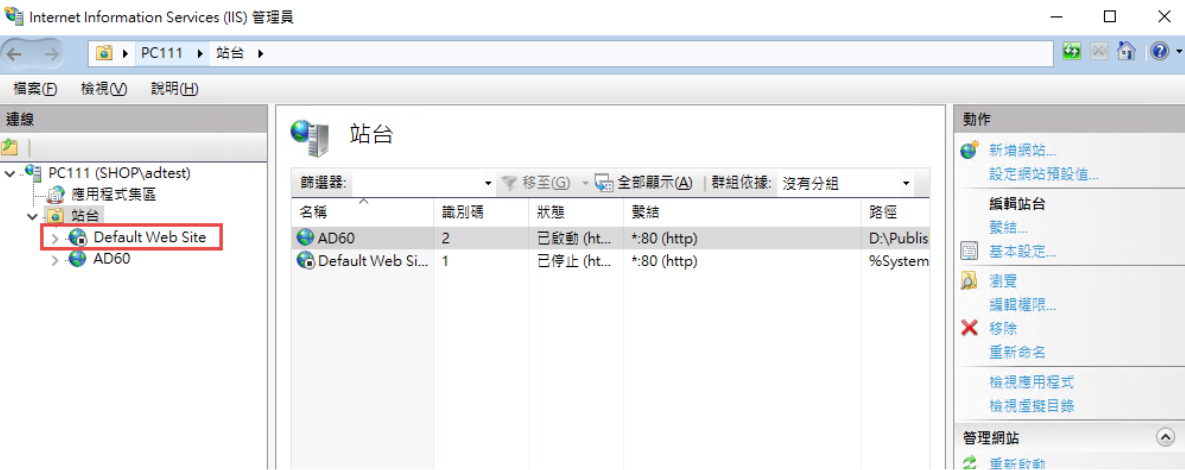
要啟動 windows 驗証:
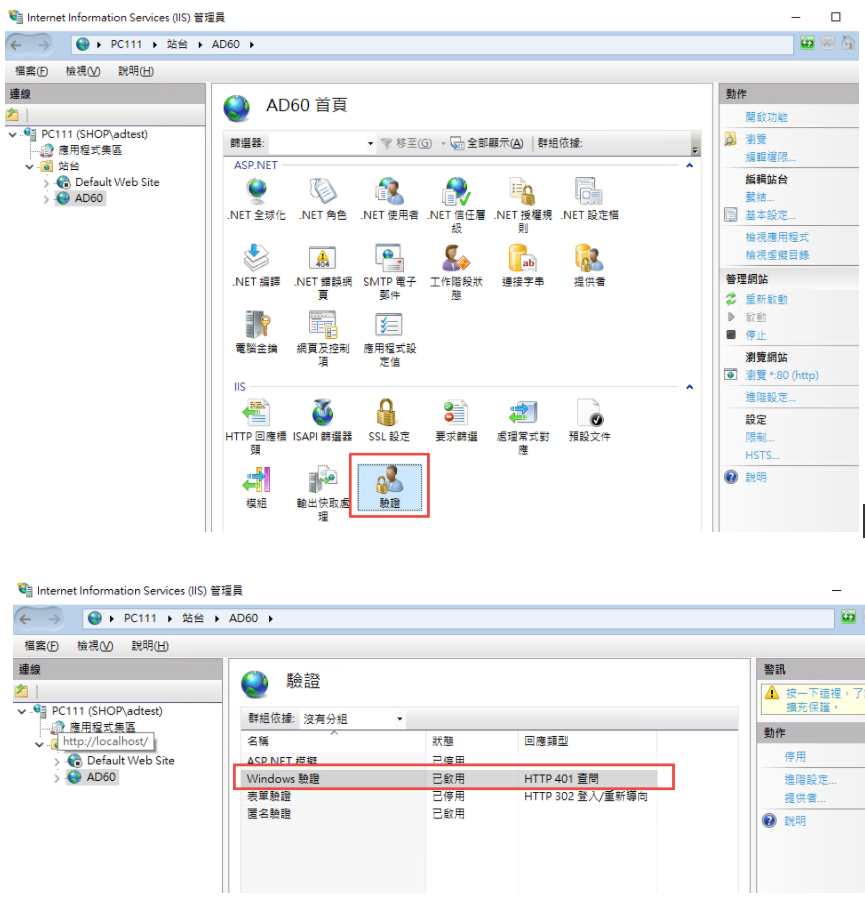
在 web.config 中增加
<security>
<authentication>
<anonymousAuthentication enabled="false" />
<windowsAuthentication enabled="true" />
</authentication>
</security>
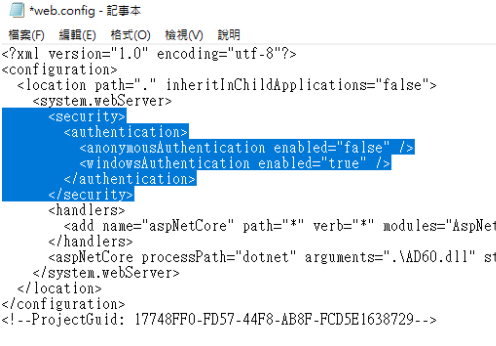
修改 applicationHost.config:
檔案位置: %windir%\system32\inetsrv\config\applicationHost.config
這兩地方的 Deny 改為 Allow
<section name="anonymousAuthentication" overrideModeDefault="Deny" />
<section name="windowsAuthentication" overrideModeDefault="Deny" />
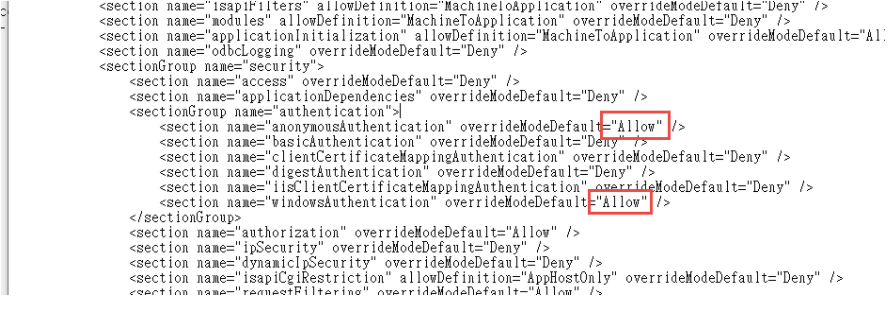
參考文件: https://docs.microsoft.com/zh-tw/iis/get-started/planning-for-security/how-to-use-locking-in-iis-configuration
3. 可以取得登入資訊如下:
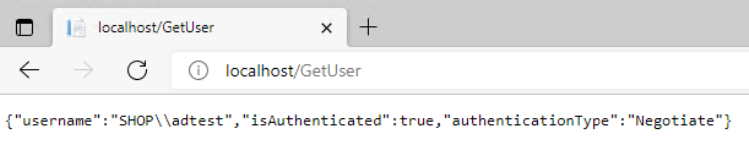
4. 從 Domain 中另一台主機來存取,不用登入,自動取得目前登入者的資訊。
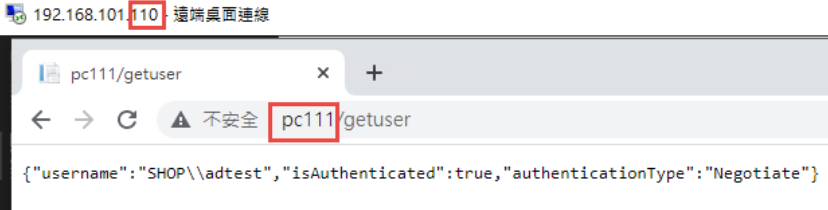
5. 從非網域主機連線: 會要求認証
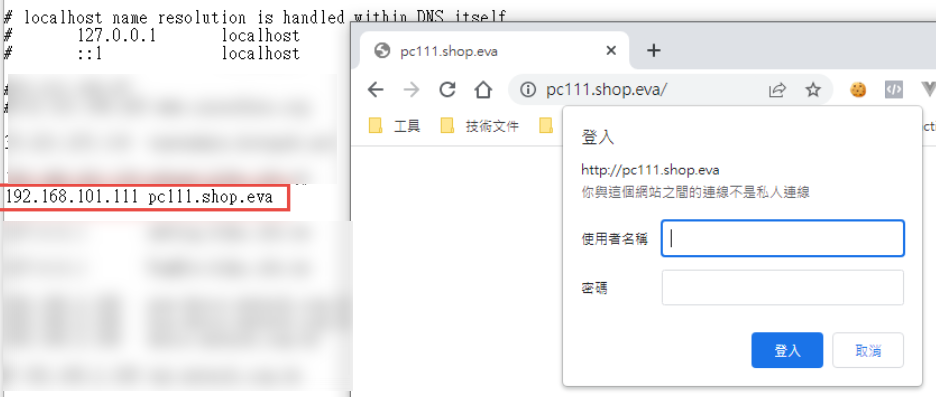
目前遇到問題: 在網域中的電腦只能用主機名稱登入,非網域的電腦,才能夠使用網址登入。
測試專案下載: https://github.com/bikehsu/AD60
Bike, 2022/3/19 下午 09:10:08
** 全文檢索套件
** 德蔻專案轉 vs2022
** 在 blog 中可以使用 markdown 語法或 HTML 編輯器(markdown 可以轉 HTML 編輯器,但無法反向)
** https://github.com/EnlighterJS/EnlighterJS
** 德蔻專案轉 vs2022
** 在 blog 中可以使用 markdown 語法或 HTML 編輯器(markdown 可以轉 HTML 編輯器,但無法反向)
** https://github.com/EnlighterJS/EnlighterJS
Bike, 2022/2/15 上午 09:52:14
HttpWebRequest vs HttpClient httpClient
Post File
Token
Cookie
檔案不落地
以下的程式碼不能縮寫:
var oldFilename = content.Headers.ContentDisposition.FileName.Trim('\"');
var contentStream = await content.ReadAsStreamAsync();
return await PostFile(url, inputName, contentStream, oldFilename,
authorizationToken, IsAddIpHeaders);
}
Post File
Token
Cookie
檔案不落地
以下的程式碼不能縮寫:
var oldFilename = content.Headers.ContentDisposition.FileName.Trim('\"');
var contentStream = await content.ReadAsStreamAsync();
return await PostFile(url, inputName, contentStream, oldFilename,
authorizationToken, IsAddIpHeaders);
}
Bike, 2021/12/31 下午 02:50:10
跑.net core 程式的時候遇到
錯誤 MSB3644 找不到 .NETFramework,Version=v5.0 的參考組件。若要解決此問題,請安裝此架構版本的開發人員套件 (SDK/目標套件) 或重定應用程式。您可以在 https://aka.ms/msbuild/developerpacks 下載 .NET Framework 開發人員套件 KOKOxMMBApi C:\Program Files (x86)\Microsoft Visual Studio\2019\Community\MSBuild\Current\Bin\Microsoft.Common.CurrentVersion.targets 1175
遇到此問題時先去
https://dotnet.microsoft.com/download/dotnet/5.0
下載64版本
但另一個原因有可能是vs2019版本過低,建議升到 16.6 版以上
https://visualstudio.microsoft.com/zh-hant/downloads/
接著~很可能遇到無法更新
請參考這篇
https://www.dotblogs.com.tw/Eyelash/2021/01/09/151544
刪除C:\Program Files (x86)\Microsoft Visual Studio\Installer\
Installer刪掉這個資料夾
回到VS 說明 > 檢查版本
就能更新了
錯誤 MSB3644 找不到 .NETFramework,Version=v5.0 的參考組件。若要解決此問題,請安裝此架構版本的開發人員套件 (SDK/目標套件) 或重定應用程式。您可以在 https://aka.ms/msbuild/developerpacks 下載 .NET Framework 開發人員套件 KOKOxMMBApi C:\Program Files (x86)\Microsoft Visual Studio\2019\Community\MSBuild\Current\Bin\Microsoft.Common.CurrentVersion.targets 1175
遇到此問題時先去
https://dotnet.microsoft.com/download/dotnet/5.0
下載64版本
但另一個原因有可能是vs2019版本過低,建議升到 16.6 版以上
https://visualstudio.microsoft.com/zh-hant/downloads/
接著~很可能遇到無法更新
請參考這篇
https://www.dotblogs.com.tw/Eyelash/2021/01/09/151544
刪除C:\Program Files (x86)\Microsoft Visual Studio\Installer\
Installer刪掉這個資料夾
回到VS 說明 > 檢查版本
就能更新了
Doug, 2021/10/5 上午 11:53:20